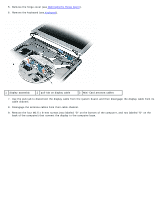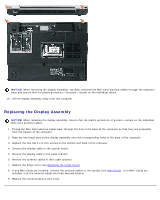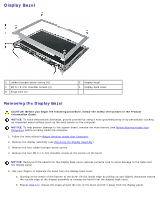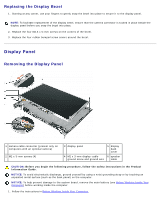Dell XPS M1210 MXC062 XPS M1210 Service Manual - Page 51
Display-Panel Brackets, Removing the Display-Panel Brackets
 |
View all Dell XPS M1210 MXC062 manuals
Add to My Manuals
Save this manual to your list of manuals |
Page 51 highlights
5. Reconnect the camera connector (if an optional camera is present). 6. Replace the M2 x 3-mm ground screw that attaches the display-panel ground wire to the display back cover. 7. Replace the four M2 x 3-mm screws (two on each side) that connect the display panel to the display back cover. 8. Replace the display bezel (see Replacing the Display Bezel). Display-Panel Brackets Removing the Display-Panel Brackets CAUTION: Before you begin the following procedure, follow the safety instructions in the Product Information Guide. NOTICE: To avoid electrostatic discharge, ground yourself by using a wrist grounding strap or by touching an unpainted metal surface (such as the back panel) on the computer. NOTICE: To help prevent damage to the system board, remove the main battery (see Before Working Inside Your Computer) before working inside the computer. 1. Follow the instructions in Before Working Inside Your Computer. 2. Remove the display assembly (see Removing the Display Assembly). 3. Remove the display bezel (see Removing the Display Bezel). 4. Remove the display panel (see Removing the Display Panel). 5. Remove the four M2 x 3-mm screws (two on each side) that attach the two display-panel brackets to the display panel. 1 display panel 2 display-panel brackets (2) 3 M2 x 3-mm screws (4) 4 tabs on display-panel brackets (4) Replacing the Display-Panel Brackets NOTICE: Ensure that you attach the display-panel brackets to the display panel such that the tabs are flush with the display panel surface.