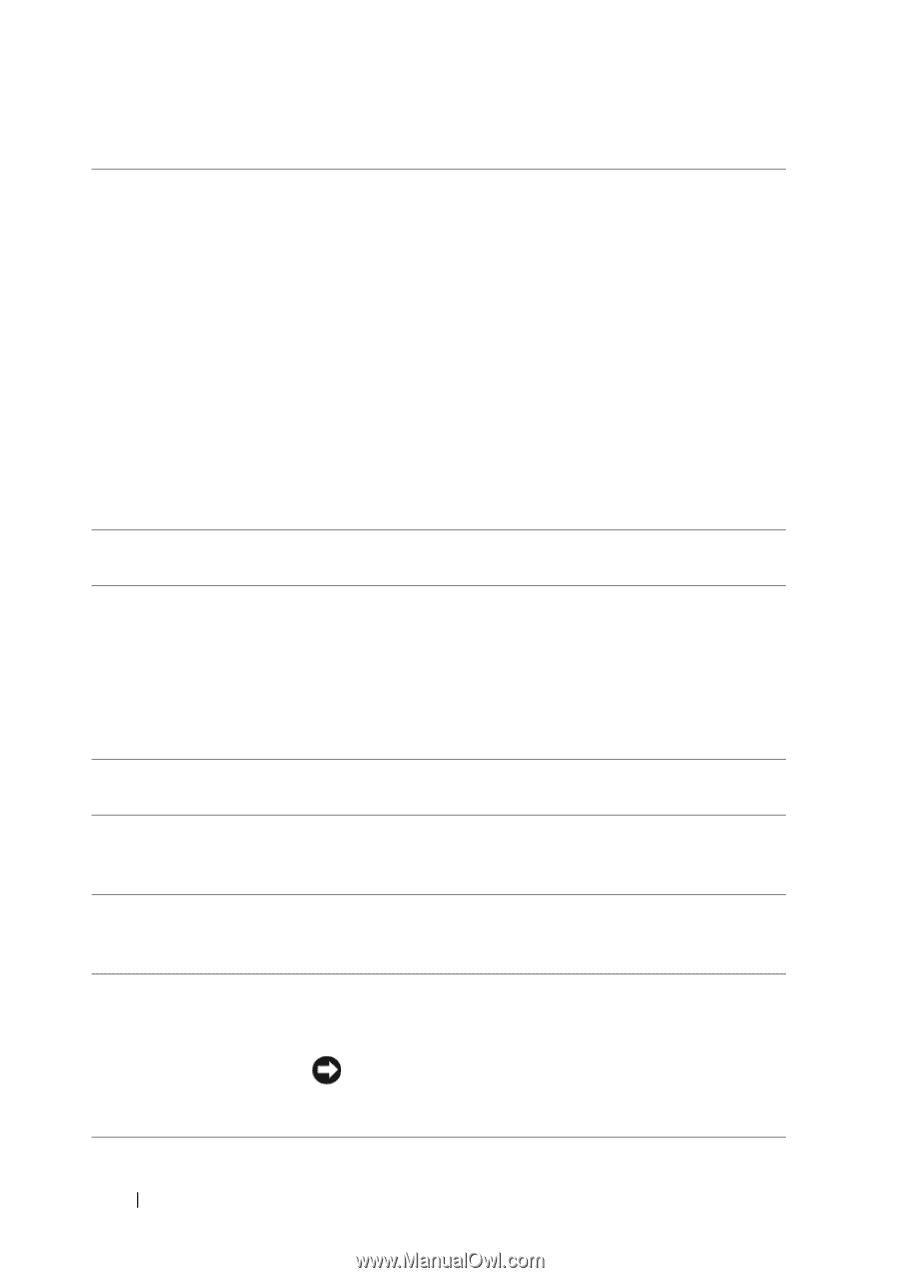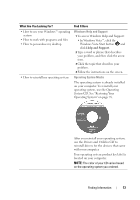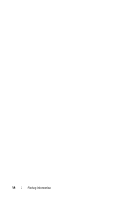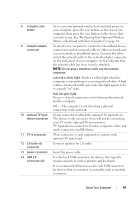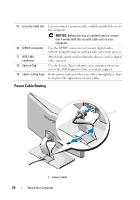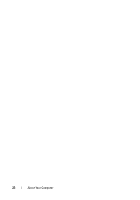Dell XPS One Owner's Manual - Page 18
Secure Digital SD memory card, SDIO card, MultiMediaCard MMC, Memory Stick, xD-Picture Card - video card
 |
View all Dell XPS One manuals
Add to My Manuals
Save this manual to your list of manuals |
Page 18 highlights
1 Media Card Reader Provides a fast and convenient way to view and share digital photos, music, and videos stored on a memory card. The Media Card Reader reads the following digital memory cards: • Secure Digital (SD) memory card • SDIO card • MultiMediaCard (MMC) • Memory Stick • Memory Stick PRO • xD-Picture Card • Hi Speed-SD • Hi Density-SD 2 mini IEEE 1394 connector Attach high-speed serial multimedia devices, such as digital video cameras. 3 USB 2.0 connectors (2) Use the side USB connectors for devices that you connect occasionally, such as joysticks or cameras, or for bootable USB devices (see "System Setup Options" on page 70 for more information on booting to a USB device). It is recommended that you use the back USB connectors for devices that typically remain connected, such as printers and keyboards. 4 headphone/lineout connector Use the headphone/line-out connector to attach headphones and most kinds of speakers. 5 microphone/line-in Use the microphone/line-in connector to attach a personal connector computer microphone for voice or musical input into a sound or telephony program. 6 drive activity light The drive activity light is on when the computer reads data from or writes data to the hard drive. The light might also be on when a device such as an optical drive is operating. 7 power button, power light Press the power button to turn on the computer. The light in the center of this button indicates power state. See "Controls and Lights" on page 87 for more information. NOTICE: To avoid losing data, do not use the power button to turn off the computer. Instead, perform an operating system shutdown. 18 About Your Computer