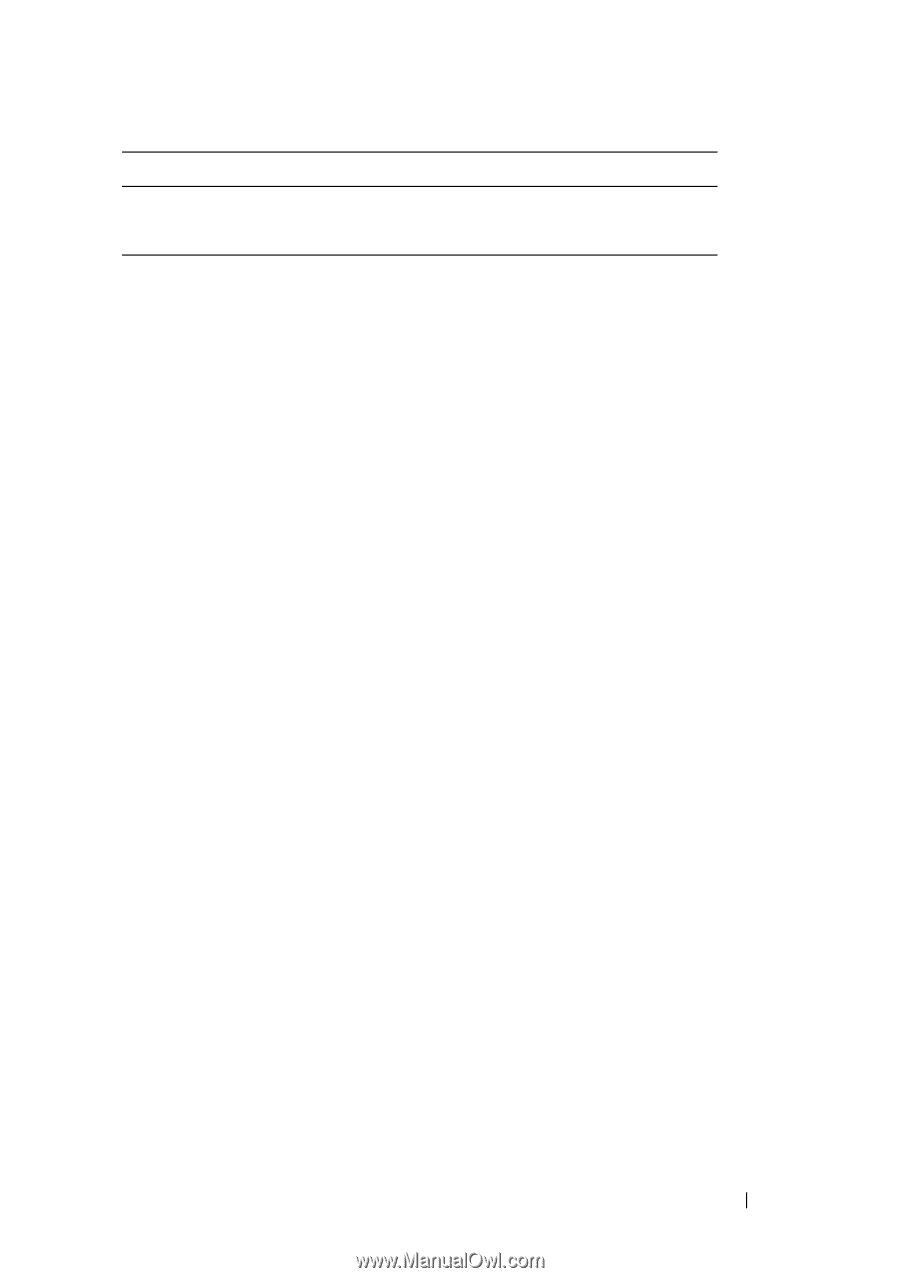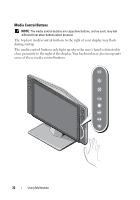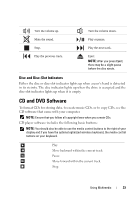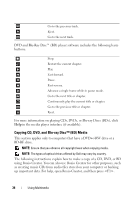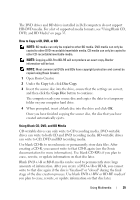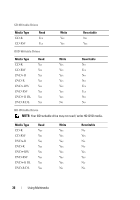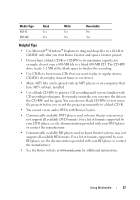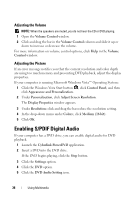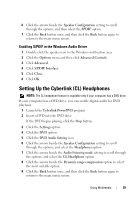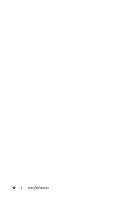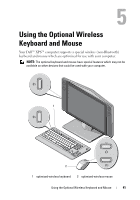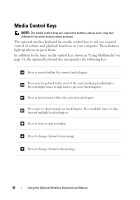Dell XPS One Owner's Manual - Page 37
Helpful Tips, Use Microsoft
 |
View all Dell XPS One manuals
Add to My Manuals
Save this manual to your list of manuals |
Page 37 highlights
Media Type BD-R BD-RE Read Yes Yes Write Yes Yes Rewritable No Yes Helpful Tips • Use Microsoft® Windows® Explorer to drag and drop files to a CD-R or CD-RW only after you start Roxio Creator and open a Creator project. • Do not burn a blank CD-R or CD-RW to its maximum capacity; for example, do not copy a 650-MB file to a blank 650-MB CD. The CD-RW drive needs 1-2 MB of the blank space to finalize the recording. • Use CD-Rs to burn music CDs that you want to play in regular stereos. CD-RWs do not play in most home or car stereos. • Music MP3 files can be played only on MP3 players or on computers that have MP3 software installed. • Use a blank CD-RW to practice CD recording until you are familiar with CD recording techniques. If you make a mistake, you can erase the data on the CD-RW and try again. You can also use blank CD-RWs to test music file projects before you record the project permanently to a blank CD-R. • You cannot create audio DVDs with Roxio Creator. • Commercially available DVD players used in home theater systems may not support all available DVD formats. For a list of formats supported by your DVD player, see the documentation provided with your DVD player or contact the manufacturer. • Commercially available BD players used in home theater systems may not support all available BD formats. For a list of formats supported by your BD player, see the documentation provided with your BD player or contact the manufacturer. • See the Roxio website at www.sonic.com for additional information. Using Multimedia 37