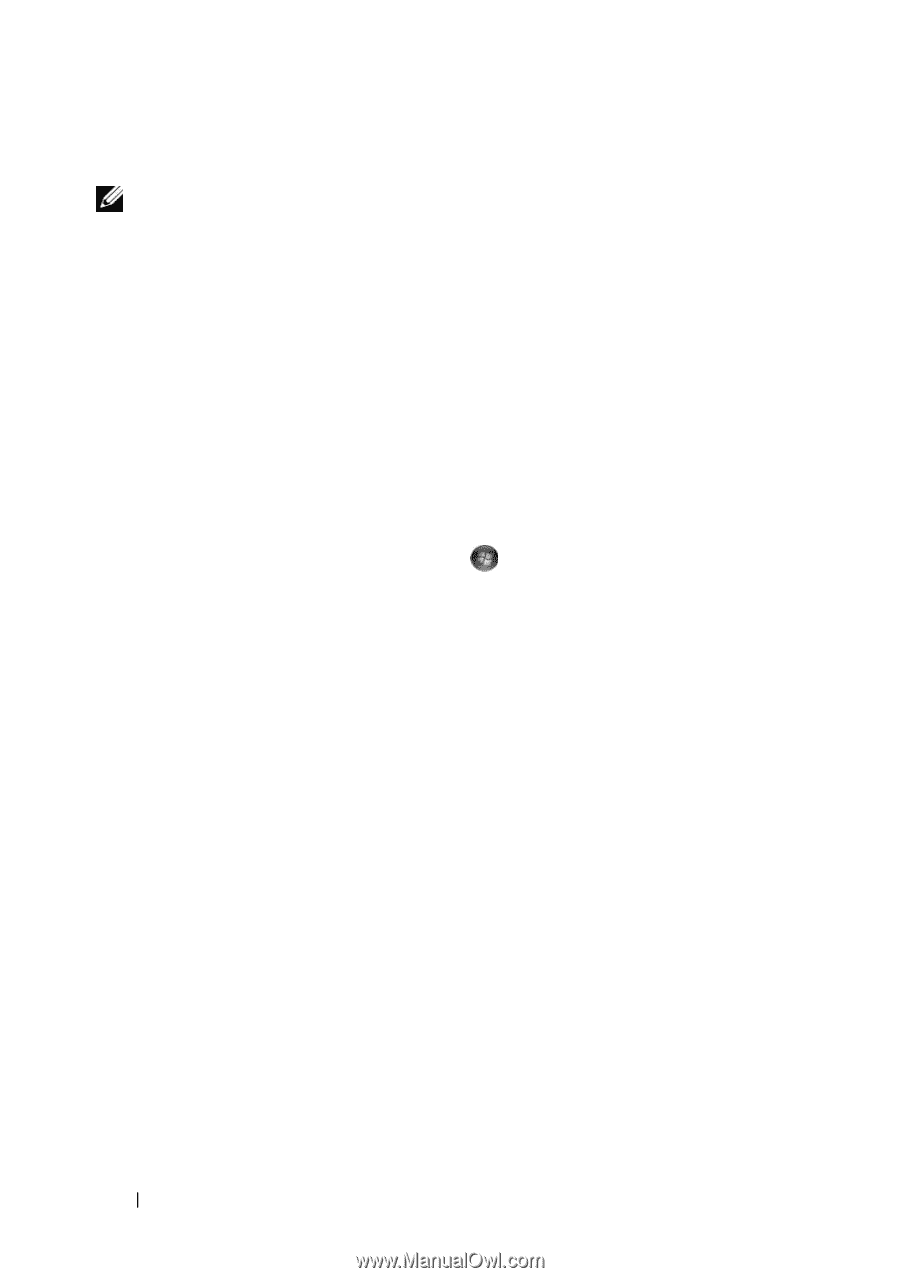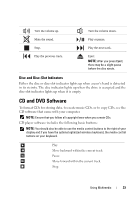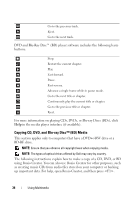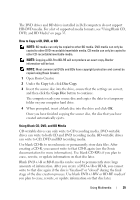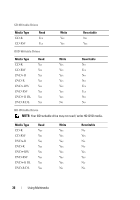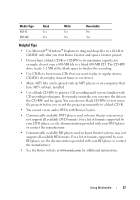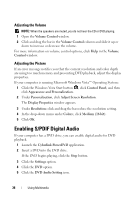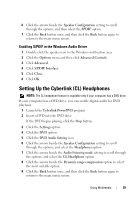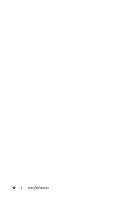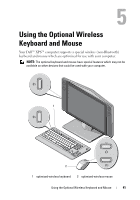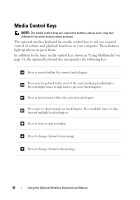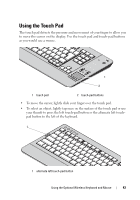Dell XPS One Owner's Manual - Page 38
Adjusting the Volume, Enabling S/PDIF Digital Audio
 |
View all Dell XPS One manuals
Add to My Manuals
Save this manual to your list of manuals |
Page 38 highlights
Adjusting the Volume NOTE: When the speakers are muted, you do not hear the CD or DVD playing. 1 Open the Volume Control window. 2 Click and drag the bar in the Volume Control column and slide it up or down to increase or decrease the volume. For more information on volume control options, click Help in the Volume Control window. Adjusting the Picture If an error message notifies you that the current resolution and color depth are using too much memory and preventing DVD playback, adjust the display properties. If your computer is running Microsoft Windows Vista™ Operating System: 1 Click the Windows Vista Start button , click Control Panel, and then click Appearance and Personalization. 2 Under Personalization, click Adjust Screen Resolution. The Display Properties window appears. 3 Under Resolution: click and drag the bar reduce the resolution setting. 4 In the drop-down menu under Colors:, click Medium (16 bit). 5 Click OK. Enabling S/PDIF Digital Audio If your computer has a DVD drive, you can enable digital audio for DVD playback. 1 Launch the Cyberlink PowerDVD application. 2 Insert a DVD into the DVD drive. If the DVD begins playing, click the Stop button. 3 Click the Settings option. 4 Click the DVD option. 5 Click the DVD Audio Setting icon. 38 Using Multimedia