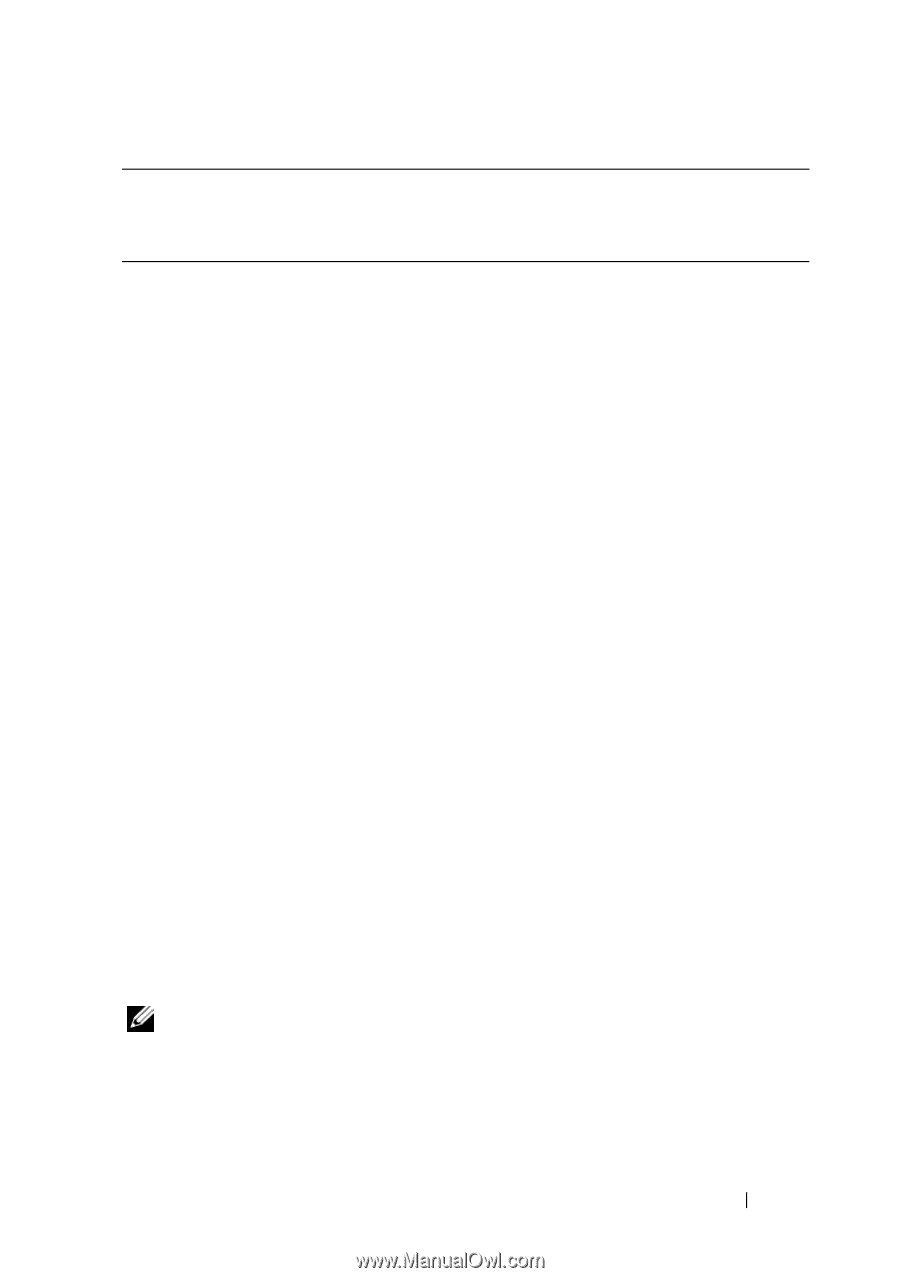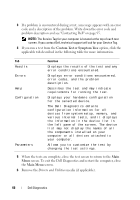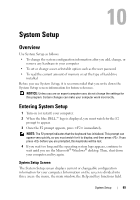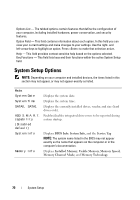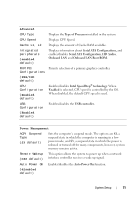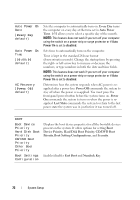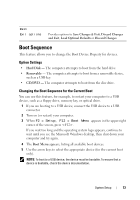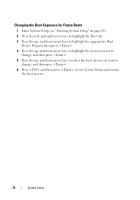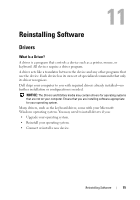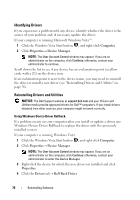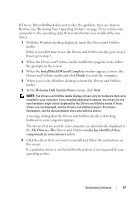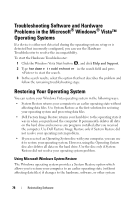Dell XPS One Owner's Manual - Page 73
Boot Sequence, Option Settings, Changing the Boot Sequence for the Current Boot
 |
View all Dell XPS One manuals
Add to My Manuals
Save this manual to your list of manuals |
Page 73 highlights
Exit Exit options Provides options to Save Changes & Exit, Discard Changes and Exit, Load Optimal Defaults or Discard Changes. Boot Sequence This feature allows you to change the Boot Device Property for devices. Option Settings • Hard Disk - The computer attempts to boot from the hard drive. • Removable - The computer attempts to boot from a removable device, such as a USB key. • CD/DVD - The computer attempts to boot from the disc drive. Changing the Boot Sequence for the Current Boot You can use this feature, for example, to restart your computer to a USB device, such as a floppy drive, memory key, or optical drive. 1 If you are booting to a USB device, connect the USB device to a USB connector. 2 Turn on (or restart) your computer. 3 When F2 = Setup, F12 = Boot Menu appears in the upper-right corner of the screen, press . If you wait too long and the operating system logo appears, continue to wait until you see the Microsoft Windows desktop, then shut down your computer and try again. 4 The Boot Menu appears, listing all available boot devices. 5 Use the arrow keys to select the appropriate device (for the current boot only). NOTE: To boot to a USB device, the device must be bootable. To ensure that a device is bootable, check the device documentation. System Setup 73