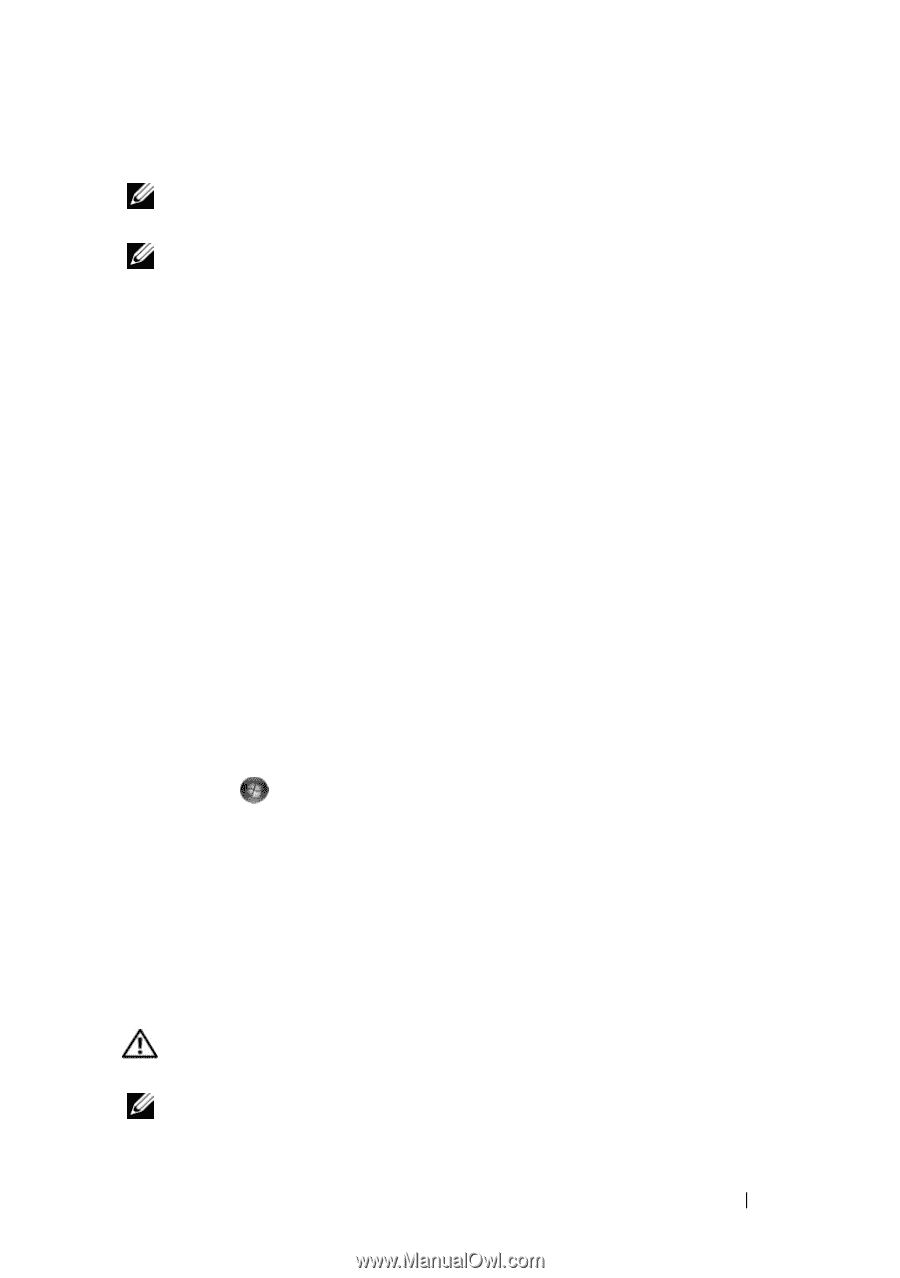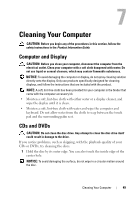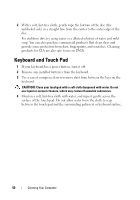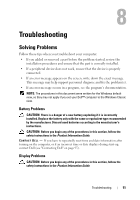Dell XPS One Owner's Manual - Page 53
E-Mail and Internet Problems
 |
View all Dell XPS One manuals
Add to My Manuals
Save this manual to your list of manuals |
Page 53 highlights
Optical drive problems NOTE: High-speed optical drive vibration is normal and may cause noise, which does not indicate a defect in the drive or the media. NOTE: Because of different regions worldwide and different disc formats, not all DVD titles work in all DVD drives. ADJUST THE WINDOWS VOLUME CONTROL - • Click the speaker icon in the lower-right corner of your screen. • Ensure that the volume is turned up by clicking the slidebar and dragging it up. • Ensure that the sound is not muted by clicking any boxes that are checked. C H E C K T H E S P E A K E R S - See "Sound and Speaker Problems" on page 62. Problems writing to an optical drive C L O S E O T H E R P R O G R A M S - The optical drive must receive a steady stream of data during the writing process. If the stream is interrupted, an error occurs. Try closing all programs before you write to the optical drive. TU R N O F F S T A N D B Y M O D E I N W I N D O W S B E F O R E W R I T I N G T O A D I S C - Search for the keyword standby in Windows Help and Support for information on power management modes. Hard drive problems RUN CHECK DISK - Windows Vista: 1 Click Start and click Computer. 2 Right-click Local Disk C:. 3 Click Properties→ Tools→ Check Now. The User Account Control window may appear. If you are an administrator on the computer, click Continue; otherwise, contact your administrator to continue the desired action. 4 Follow the instructions on the screen. E-Mail and Internet Problems CAUTION: Before you begin any of the procedures in this section, follow the safety instructions in the Product Information Guide. NOTE: Do not plug a telephone cable into the network adapter connector (see "Back View of the Computer" on page 17). Troubleshooting 53