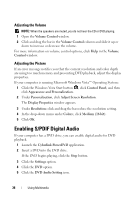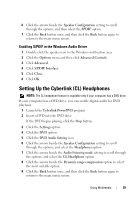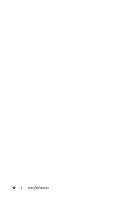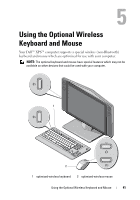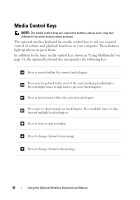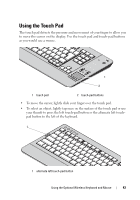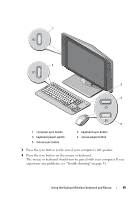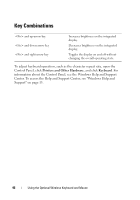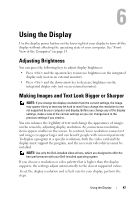Dell XPS One Owner's Manual - Page 43
Using the Touch Pad
 |
View all Dell XPS One manuals
Add to My Manuals
Save this manual to your list of manuals |
Page 43 highlights
Using the Touch Pad The touch pad detects the pressure and movement of your finger to allow you to move the cursor on the display. Use the touch pad and touch-pad buttons as you would use a mouse. 1 2 1 touch pad 2 touch-pad buttons • To move the cursor, lightly slide your finger over the touch pad. • To select an object, lightly tap once on the surface of the touch pad or use your thumb to press the left touch-pad button or the alternate left touchpad button to the left of the keyboard. 1 1 alternate left touch-pad button Using the Optional Wireless Keyboard and Mouse 43
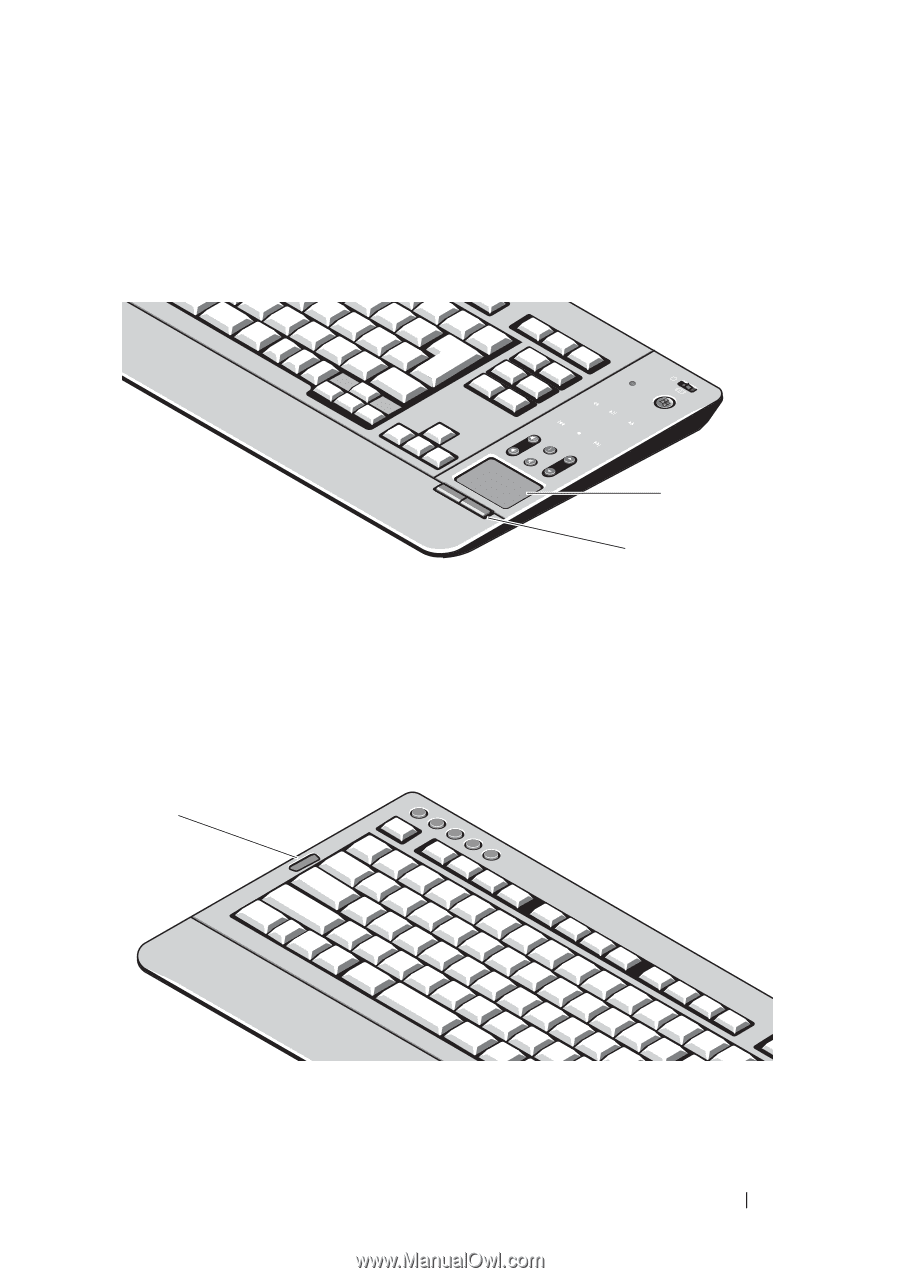
Using the Optional Wireless Keyboard and Mouse
43
Using the Touch Pad
The touch pad detects the pressure and movement of your finger to allow you
to move the cursor on the display. Use the touch pad and touch-pad buttons
as you would use a mouse.
•
To move the cursor, lightly slide your finger over the touch pad.
•
To select an object, lightly tap once on the surface of the touch pad or use
your thumb to press the left touch-pad button
or
the alternate left touch-
pad button to the left of the keyboard.
1
touch pad
2
touch-pad buttons
1
alternate left touch-pad button
2
1
1