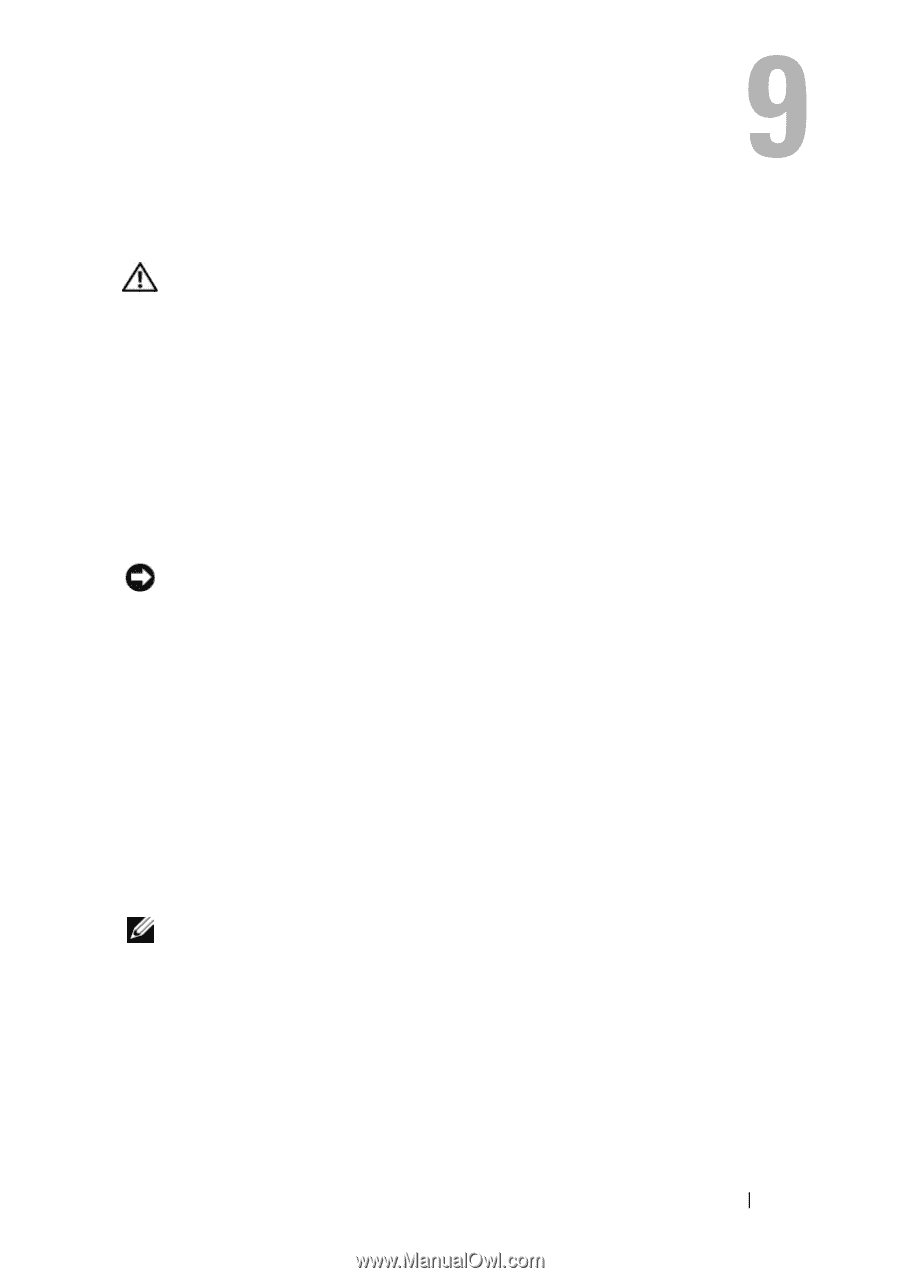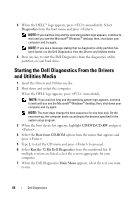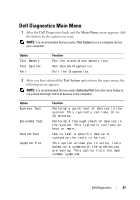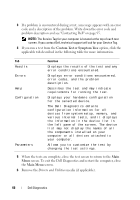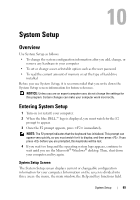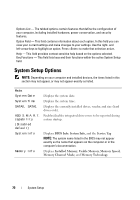Dell XPS One Owner's Manual - Page 65
Dell Diagnostics, When to Use the Dell Diagnostics, Starting the Dell Diagnostics From Your Hard Drive - reviews
 |
View all Dell XPS One manuals
Add to My Manuals
Save this manual to your list of manuals |
Page 65 highlights
Dell Diagnostics CAUTION: Before you begin any of the procedures in this section, follow the safety instructions in the Product Information Guide. When to Use the Dell Diagnostics If you experience a problem with your computer, perform the checks in Lockups and Software Problems (see "Lockups and Software Problems" on page 56) and run the Dell Diagnostics before you contact Dell for technical assistance. It is recommended that you print these procedures before you begin, if working from the electronic version of the document. NOTICE: The Dell Diagnostics works only on Dell™ computers. See "System Setup" on page 69 on page to review your computer's configuration information, and ensure that the device that you want to test displays in the system setup program and is active. Start the Dell Diagnostics from your hard drive or from the Drivers and Utilities media. Starting the Dell Diagnostics From Your Hard Drive The Dell Diagnostics is located on a hidden diagnostic utility partition on your hard drive. NOTE: If your computer cannot display a screen image, see "Contacting Dell" on page 95. 1 Ensure that the computer is connected to an electrical outlet that is known to be working properly. 2 Turn on (or restart) your computer. Dell Diagnostics 65