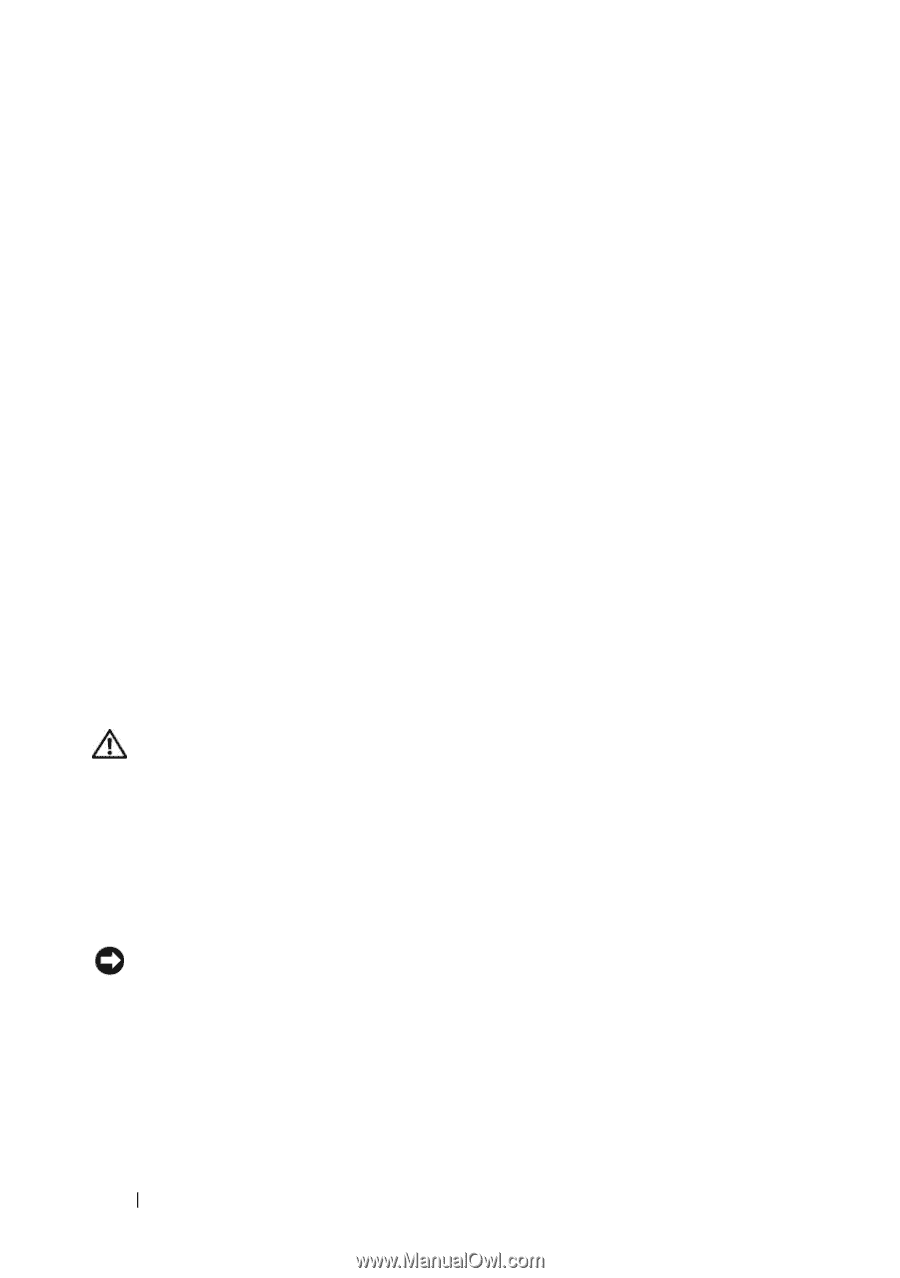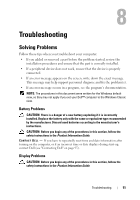Dell XPS One Owner's Manual - Page 56
Lockups and Software Problems, USB Keyboard, The computer does not start up
 |
View all Dell XPS One manuals
Add to My Manuals
Save this manual to your list of manuals |
Page 56 highlights
USB Keyboard CHECK THE KEYBOARD CABLE - • Ensure that the keyboard cable is firmly connected to the computer. • Shut down the computer, reconnect the keyboard cable as shown on the setup diagram for your computer, and then restart the computer. • Ensure that the cable is not damaged or frayed and check cable connectors for bent or broken pins. Straighten any bent pins. • Remove any keyboard extension cables and connect the keyboard directly to the computer. Any Keyboard TE S T T H E K E Y B O A R D - Connect or pair a properly working keyboard to the computer, then try using the keyboard. See "Re-Syncing Your Optional Wireless Mouse or Keyboard with Your Computer" on page 44. R U N T H E H A R D W A R E TR O U B L E S H O O T E R - See "Troubleshooting Software and Hardware Problems in the Microsoft® Windows® Vista™ Operating Systems" on page 78. S E E Y O U R K E Y B O A R D D O C U M E N T A T I O N - If your keyboard has documentation, see if it has special troubleshooting suggestions or recommendations. Lockups and Software Problems CAUTION: Before you begin any of the procedures in this section, follow the safety instructions in the Product Information Guide. The computer does not start up ENSURE THAT THE POWER CABLE IS FIRMLY CONNECTED TO THE COMPUTER AND TO THE ELECTRICAL OUTLET The computer stops responding NOTICE: You may lose data if you are unable to perform an operating system shutdown. TU R N T H E C O M P U T E R O F F - If you are unable to get a response by pressing a key on your keyboard or moving your mouse, press and hold the power button for at least 8 to 10 seconds (until the computer turns off), and then restart your computer. 56 Troubleshooting