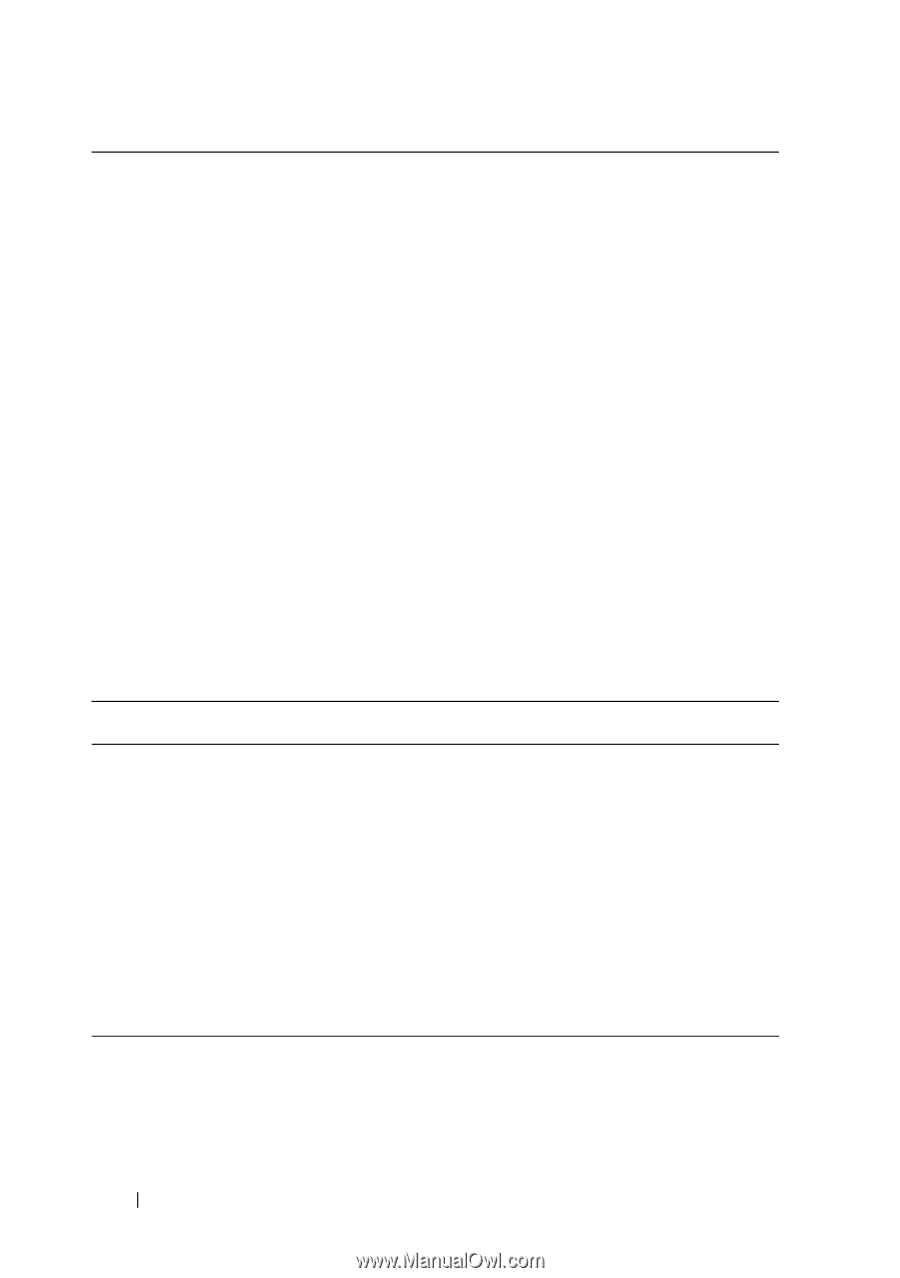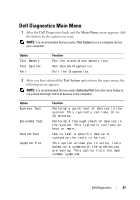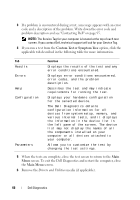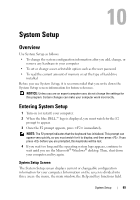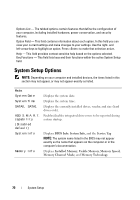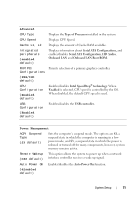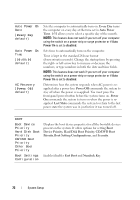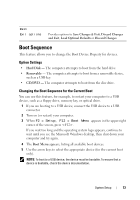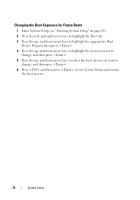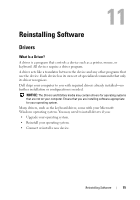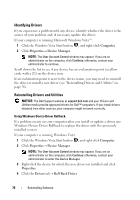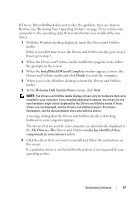Dell XPS One Owner's Manual - Page 72
Every Day, Power Off, Auto Power On, default, AC Recovery, Boot Device, Priority, Hard Disk Boot
 |
View all Dell XPS One manuals
Add to My Manuals
Save this manual to your list of manuals |
Page 72 highlights
Auto Power On Date (Every Day default) Auto Power On Time (00:00:00 default) AC Recovery (Power Off default) Sets the computer to automatically turn on. Every Day turns the computer on every day at the time set in Auto Power Time. 1-31 allows you to select a specific day of the month. NOTE: This feature does not work if you turn off your computer using the switch on a power strip or surge protector or if Auto Power On is set to disabled. Sets time to automatically turn on the computer. Time is kept in the standard 24-hour format (hours:minutes:seconds). Change the startup time by pressing the right- or left-arrow key to increase or decrease the numbers, or type numbers in both the date and time fields. NOTE: This feature does not work if you turn off your computer using the switch on a power strip or surge protector or if Auto Power On is set to disabled. Determines how the system responds when AC power is reapplied after a power loss. Power Off commands the system to stay off when the power is re-applied. You must press the front-panel power button before the system turns on. Power On commands the system to turn on when the power is reapplied. Last State commands the system to return to the last power state the system was in just before it was turned off. BOOT Boot Device Priority Hard Disk Boot Priority CD/DVD Boot Priority Other Boot Priority Displays the boot device properties for all the bootable devices present on the system. It offers options for setting Boot Device Priority, Hard Disk Boot Priority, CD/DVD Boot Priority, Boot Setting Configurations, and Security. Boot Settings Enables/disables Fast Boot and Numlock Key. Configuration 72 System Setup