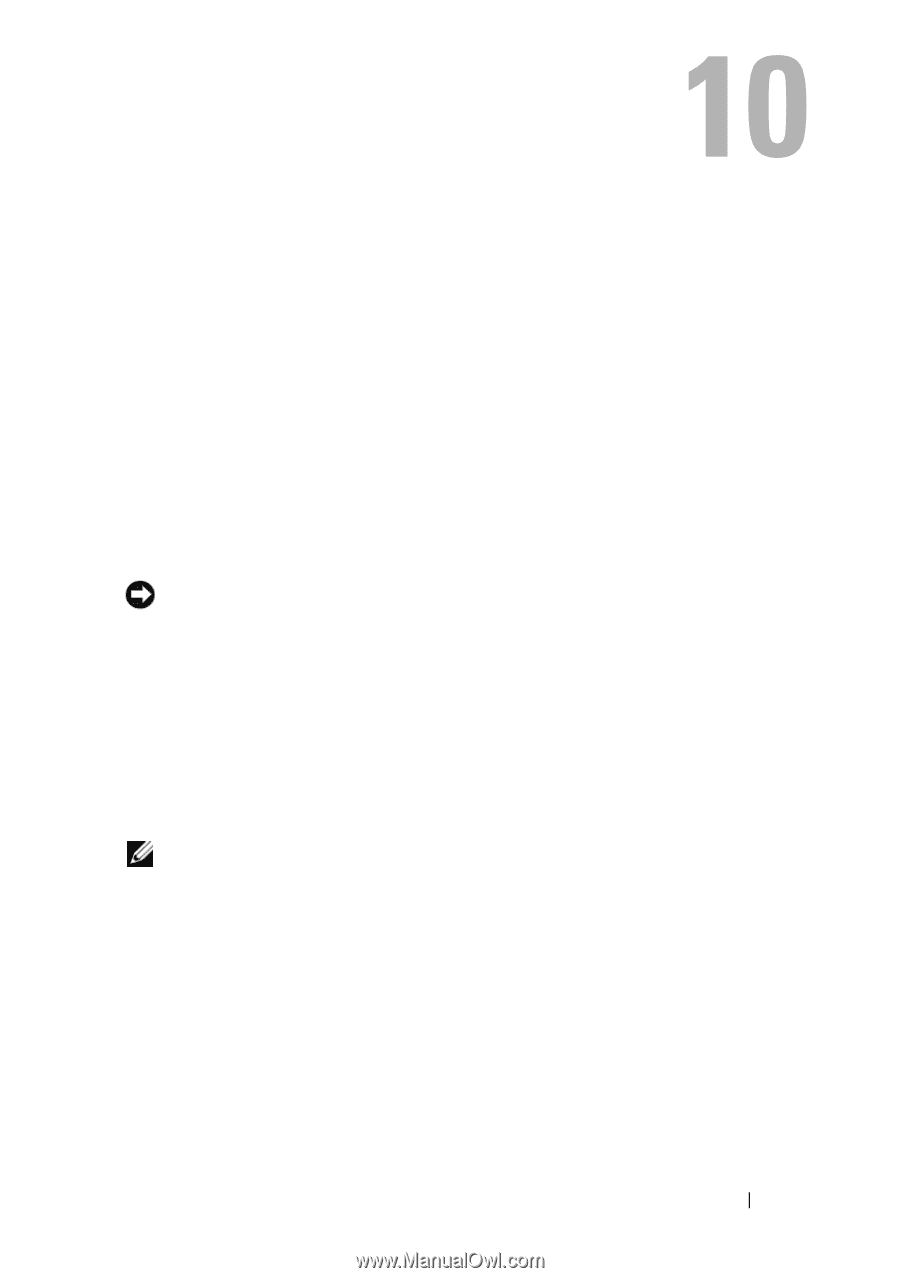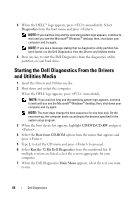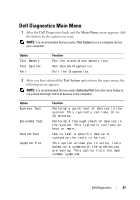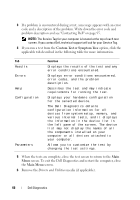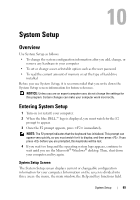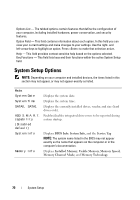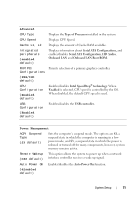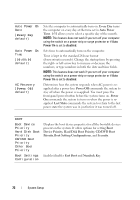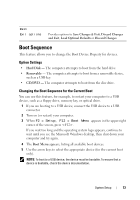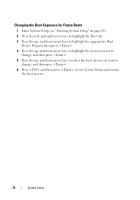Dell XPS One Owner's Manual - Page 69
System Setup, Overview, Entering System Setup, System Setup Screen - hard drive removal
 |
View all Dell XPS One manuals
Add to My Manuals
Save this manual to your list of manuals |
Page 69 highlights
System Setup Overview Use System Setup as follows: • To change the system configuration information after you add, change, or remove any hardware in your computer • To set or change a user-selectable option such as the user password • To read the current amount of memory or set the type of hard drive installed Before you use System Setup, it is recommended that you write down the System Setup screen information for future reference. NOTICE: Unless you are an expert computer user, do not change the settings for this program. Certain changes can make your computer work incorrectly. Entering System Setup 1 Turn on (or restart) your computer. 2 When the blue DELL™ logo is displayed, you must watch for the F2 prompt to appear. 3 Once the F2 prompt appears, press immediately. NOTE: The F2 prompt indicates that the keyboard has initialized. This prompt can appear very quickly, so you must watch for it to display, and then press . If you press before you are prompted, this keystroke will be lost. 4 If you wait too long and the operating system logo appears, continue to wait until you see the Microsoft® Windows® desktop. Then, shut down your computer and try again. System Setup Screen The System Setup screen displays current or changeable configuration information for your computer. Information on the screen is divided into three areas: the menu, the main window, the Help and key functions field. System Setup 69