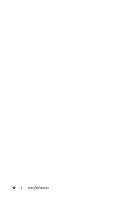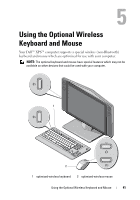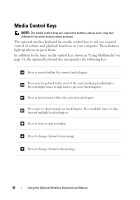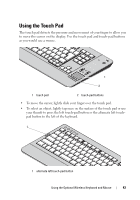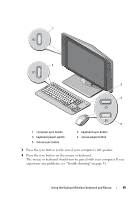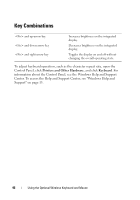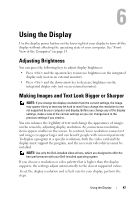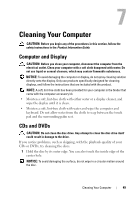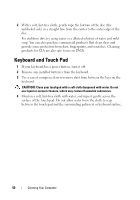Dell XPS One Owner's Manual - Page 45
experience any problems, see Troubleshooting - power problem
 |
View all Dell XPS One manuals
Add to My Manuals
Save this manual to your list of manuals |
Page 45 highlights
1 2 3 4 5 1 computer sync button 3 keyboard power switch 5 mouse sync button 2 keyboard sync button 4 mouse power button 3 Press the sync button to the rear of your computer's left speaker. 4 Press the sync button on the mouse or keyboard. The mouse or keyboard should now be paired with your computer. If you experience any problems, see "Troubleshooting" on page 51. Using the Optional Wireless Keyboard and Mouse 45
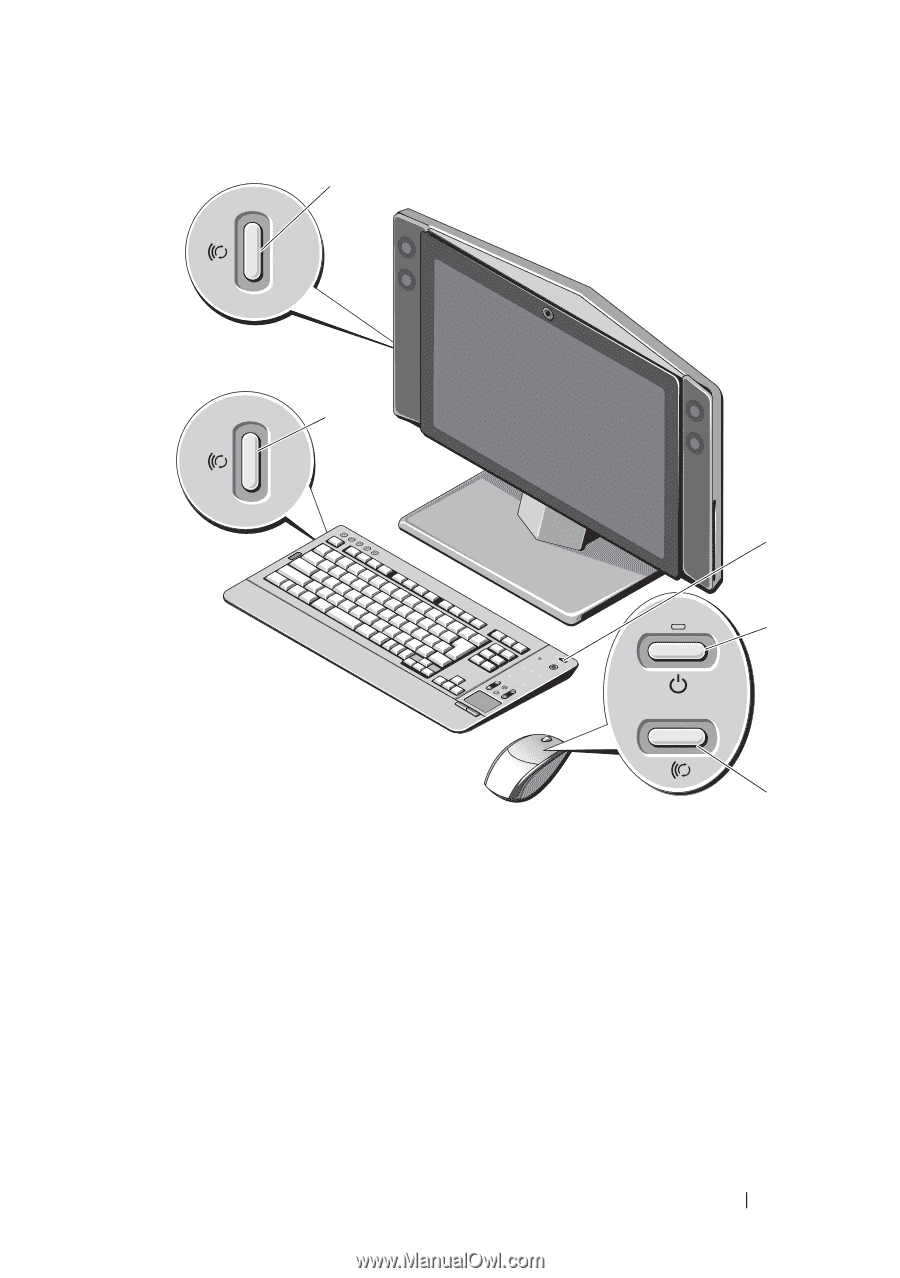
Using the Optional Wireless Keyboard and Mouse
45
3
Press the sync button to the rear of your computer’s left speaker.
4
Press the sync button on the mouse or keyboard.
The mouse or keyboard should now be paired with your computer. If you
experience any problems, see "Troubleshooting" on page 51.
1
computer sync button
2
keyboard sync button
3
keyboard power switch
4
mouse power button
5
mouse sync button
1
5
2
4
3