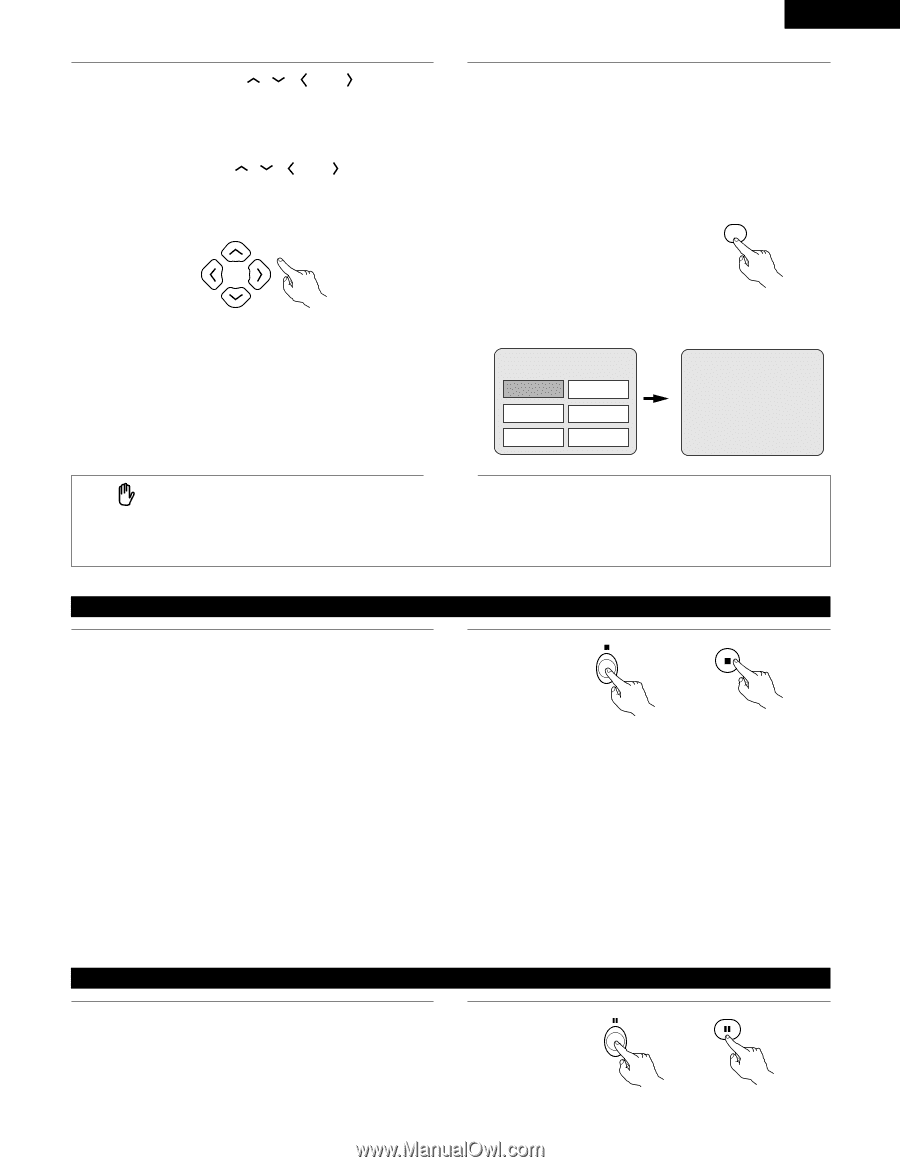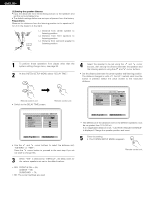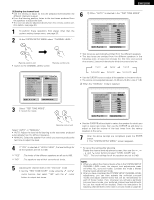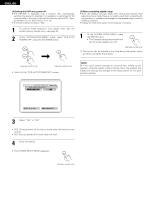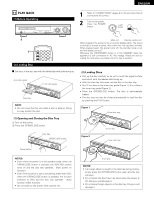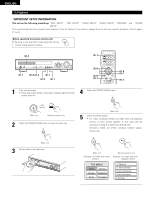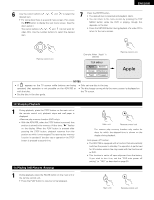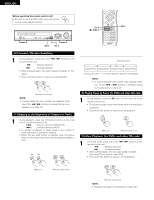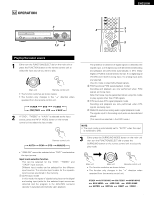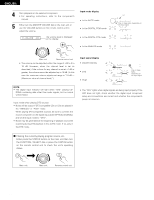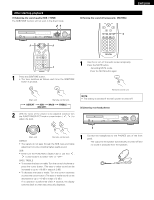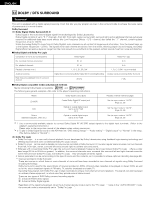Denon ADV-700 Owners Manual - Page 33
Apple, Stopping Playback, Playing Still Pictures Pausing
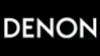 |
View all Denon ADV-700 manuals
Add to My Manuals
Save this manual to your list of manuals |
Page 33 highlights
ENGLISH 6 Use the cursor buttons ( , , desired item. and ) to select the • For some discs there is a second menu screen. If so, press the 9 button to display the next menu screen. (See the disc's jacket.) ✽ The cursor buttons ( , , and ) do not work for video CDs. Use the number buttons to select the desired item. 7 Press the ENTER button. • The desired item is selected and playback starts. • You can return to the menu screen by pressing the TOP MENU button while the DVD is playing, though this depends on the disc. • Press the RETURN button during playback of a video CD to return to the menu screen. ENTER Remote control unit Example: When "Apple" is selected TOP MENU Apple Banana Orange Strawberry Peach Pineapple Remote control unit Apple NOTES: • If appears on the TV screen while buttons are being operated, that operation is not possible on the ADV-700 or with that disc. • Set the disc in the disc guide. • Only set one disc in the tray. • The disc keeps turning while the menu screen is displayed on the TV screen. (4) Stopping Playback 1 During playback, press the STOP button on the main unit or the remote control unit, playback stops and wall paper is displayed. • With the ADV-700, when the STOP button is pressed, that position is stored in the memory. At this time, "1" flashes on the display. When the PLAY button is pressed after pressing the STOP button, playback resumes from the position at which it was stopped.The resume play memory function is canceled if the disc tray is opened or the STOP button is pressed a second time. (5) Playing Still Pictures (Pausing) 1 During playback, press the PAUSE button on the main unit or the remote control unit. • Press the PLAY button to resume normal playback. Main unit Remote control unit ✽ The resume play memory function only works for discs for which the elapsed time is shown on the display during playback. Auto power off function. • The ADV-700 is equipped with a function that automatically switches the power to standby if no operation is performed for 30 minutes while in the stop mode with the function set to DVD. • This function is set to off upon shipment from the factory. If you wish to turn it on, set the "DVD auto power off setting" to "YES" as described on page 30. Main unit Remote control unit 33