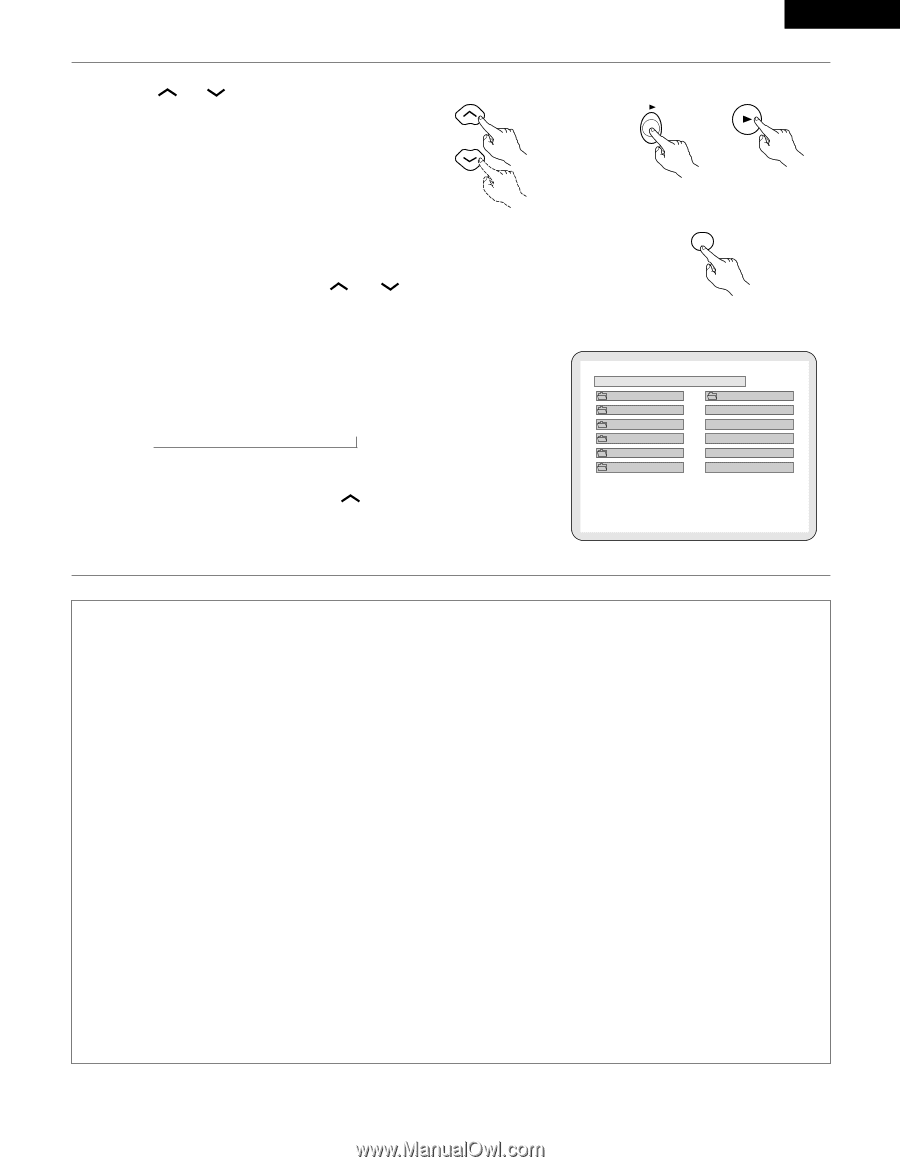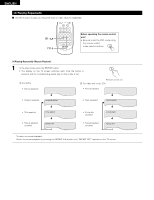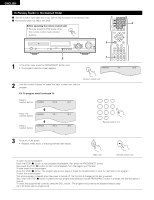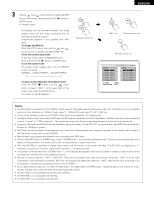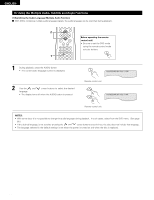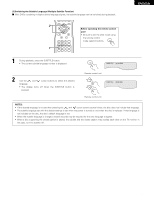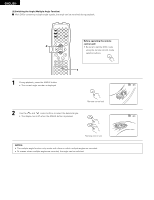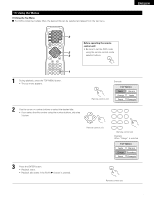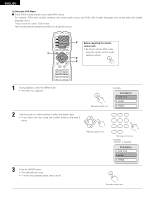Denon ADV-700 Owners Manual - Page 61
To change the MP3 file, To set the random play mode, To set the repeat mode, To return to
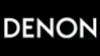 |
View all Denon ADV-700 manuals
Add to My Manuals
Save this manual to your list of manuals |
Page 61 highlights
ENGLISH 3 Use the and cursor buttons to select the MP3 file you want to play, then press the PLAY (1) button or ENTER button. • Playback starts. ✽ The display can be switched between the single elapsed time and the single remaining time by pressing the DISPLAY button. ✽ Programmed playback is not possible with MP3 discs. ✽ To change the MP3 file Press the STOP button, then use the and cursor buttons to reselect the desired MP3 file. ✽ To set the random play mode In the stop mode, press the RANDOM button. Then press the PLAY (1) button or ENTER button. ✽ To set the repeat mode The repeat mode changes each time the REPEAT button is pressed. NORMAL Æ TRACK REPEAT Æ FOLDER REPEAT ≠ ✽ To return to the initial disc information screen Press the STOP (2) button, use the cursor button to select "ROOT" at the upper right of the screen, then press the ENTER button. The screen in step 1 reappears. \ Remote control unit \ Main unit Remote control unit ENTER Remote control unit D I SC INFORMAT I ON B ROOT ROOT 0 FOL DE R NAME 1 MP3 FILE NAME 1 1 FOL DE R NAME 2 MP3 FILE NAME 2 2 FOL DE R NAME 3 MP3 FILE NAME 3 3 FOL DE R NAME 4 MP3 FILE NAME 4 4 FOL DE R NAME 5 MP3 FILE NAME 5 5 PLAY MODE : NORMAL S INGLE ELAPSED : 0 0 : 0 1 NOTES: • The ADV-700 is compatible with the "MPEG-1 Audio Layer 3" standards (sampling frequency of 32, 44.1 or 48 kHz). It is not compatible with such other standards as "MPEG-2 Audio Layer 3", "MPEG-2.5 Audio Layer 3", MP1, MP2, etc. • It may not be possible to play some CD-R/RW discs due to disc properties, dirt, warping, etc. • The digital signals output when playing MP3 files are MP3 signals converted into PCM, regardless of whether the audio output presenting is set to "normal" or "PCM conversion". The signals are output with the same sampling frequency as that of the music source. • In general, the higher an MP3 file's bit rate, the better the sound quality. On the ADV-700, we recommend using MP3 files recorded with bit rates of 128 kbps or greater. • MP3 files may not be played in the expected order, since the writing software may change the position of the folders and the order of the files when writing them on the CD-R/RW. • Manual search and programmed playback are not possible with MP3 discs. • When writing MP3 files on CD-R/RW discs, select "ISO9660 level 1" as the writing software format. This may not be possible with some types of writing software. For details, refer to the writing software's usage instructions. • With the ADV-700 it is possible to display folder names and file names on the screen like titles. The ADV-700 can display up to 11 characters, consisting of numbers, capital letters, and the "_" (underscore) mark. • If recorded in a format other than "ISO9660 level 1", normal display and playback may not be possible. In addition, folder and file names including other symbols will not be displayed properly. • Be sure to add the extension ".MP3" to MP3 files. Files cannot be played if they have any extension other than ".MP3" or if they have no extension. (with Macintosh computers, MP3 files can be played by adding the extension ".MP3" after the file name consisting of up to 8 capital or numbers and recording the files on the CD-R/RW.) • Do not apply stickers, tape, etc., to either the label side or the signal side of CD-R/RW discs. If adhesive gets on the surface of a disc, the disc may get stuck inside the ADV-700 and be impossible to eject. • The ADV-700 is not compatible with packet write software. • The ADV-700 is not compatible with ID3-Tag. • The ADV-700 is not compatible with play lists. 61