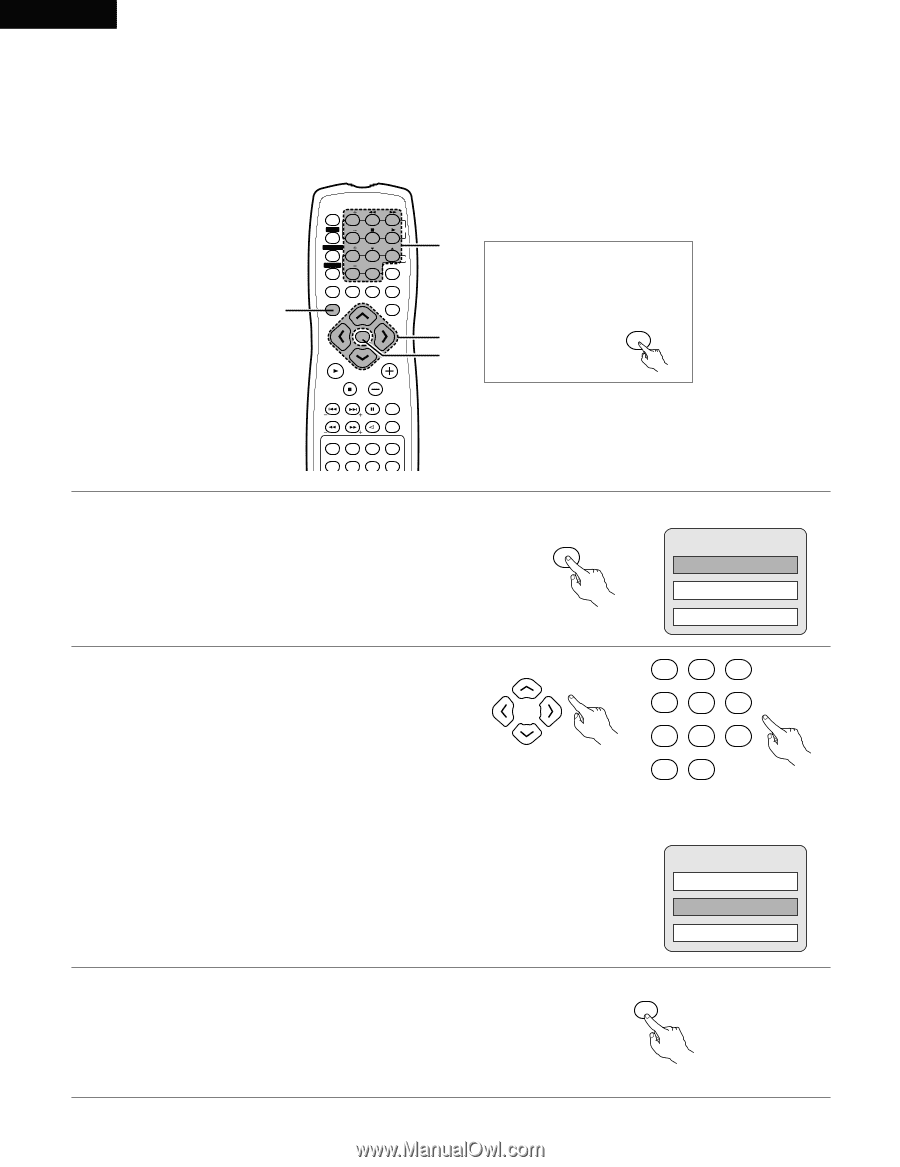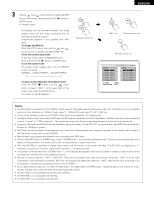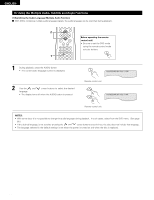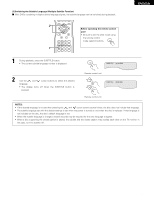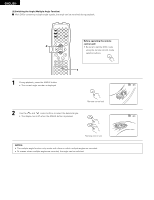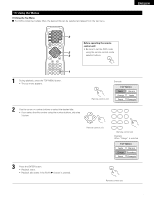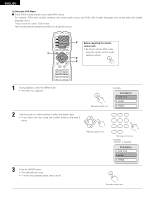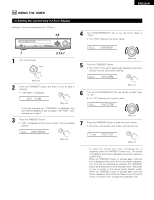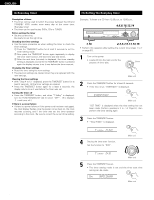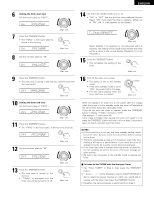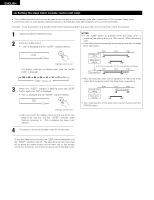Denon ADV-700 Owners Manual - Page 66
] Using the DVD Menu, Before operating the remote, control unit, DVD MENU
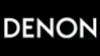 |
View all Denon ADV-700 manuals
Add to My Manuals
Save this manual to your list of manuals |
Page 66 highlights
ENGLISH [2] Using the DVD Menu 2 Some DVDs include special menus called DVD menus. For example, DVDs with complex contents may contain guide menus, and DVDs with multiple languages may contain audio and subtitle language menus. These menus are called "DVD menus". Here we describe the general procedure for using DVD menus. 1 CH ON 1 2 3 POWER CH VCR OFF 4 5 6 VCR POWER CH CLEAR 7 TV POWER CH CALL +10 VOL 8 9 TV TV/VCR SLEEP 0 DISPLAY RETURN INPUT MODE SURROUND MENU FUNCTION ENTER MODE BAND VOLUME MUTE CH SHIFT NTSC/PAL STATUS TU SUB TITLE AUDIO MEMO ANGLE TOP MENU PROG/DIRECT REPEAT A-B REPEAT RANDOM 2 2 3 Before operating the remote control unit! • Be sure to set the DVD mode using the remote control mode selector buttons. DVD 1 During playback, press the MENU button. • The DVD menu appears. 2 Use the cursor or number buttons to select the desired item. • If you select the item using the number buttons, skip step 3 below. MENU Remote control unit Example: DVD MENU 1. SUB TITLE 2. AUDIO 3. ANGLE Remote control unit 1 2 3 4 5 6 7 8 9 +10 0 Remote control unit Example: "AUDIO" is selected DVD MENU 1. SUB TITLE 2. AUDIO 3. ANGLE 3 Press the ENTER button. • The selected item is set. ENTER • If more menus appear, repeat steps 2 and 3. Remote control unit 66