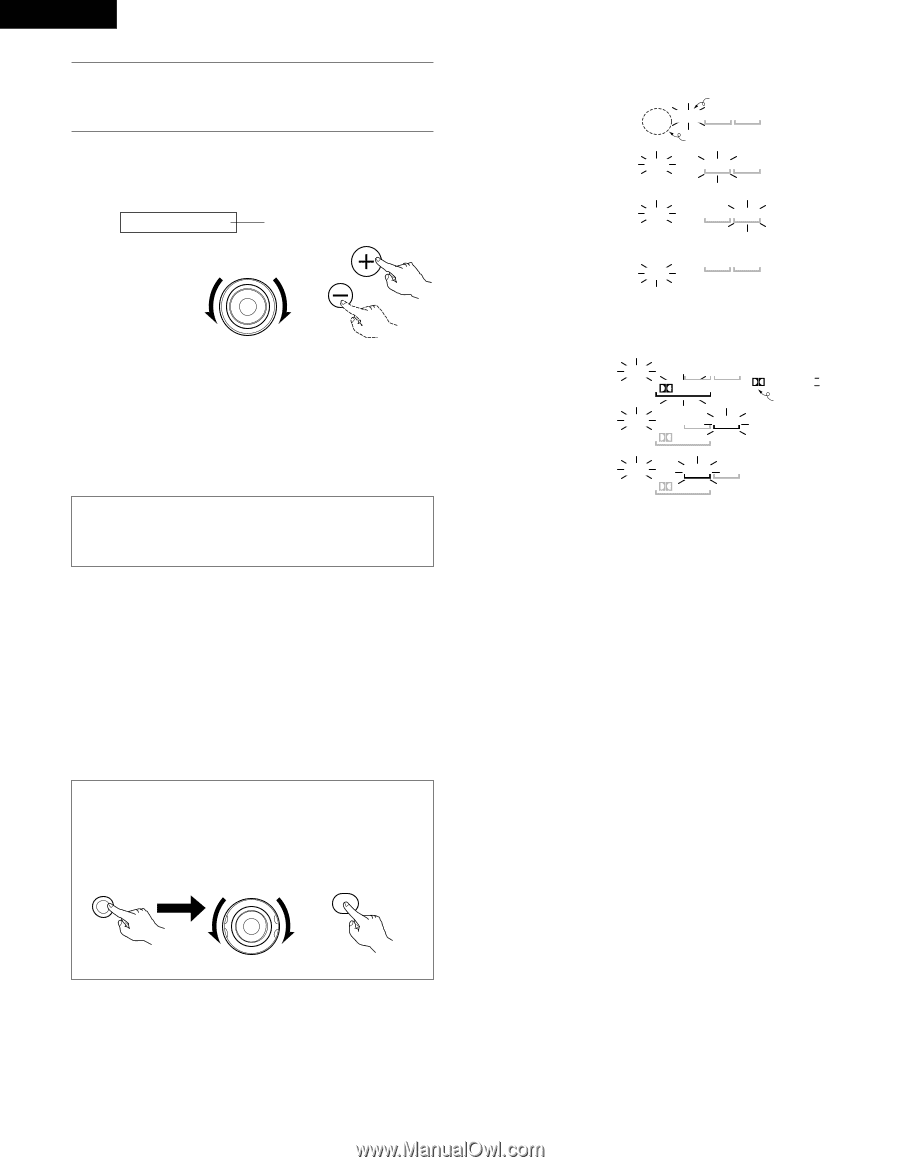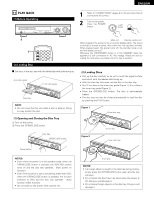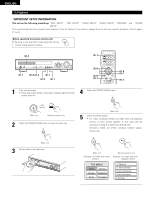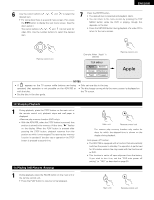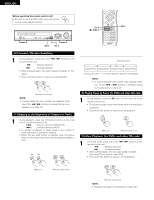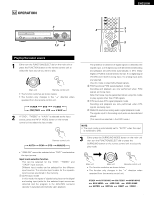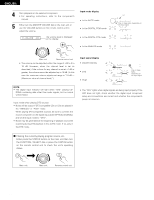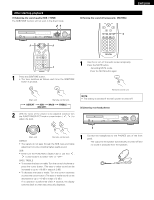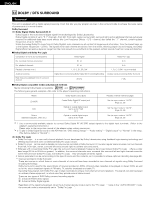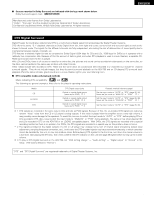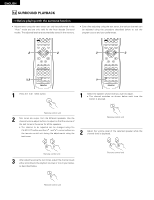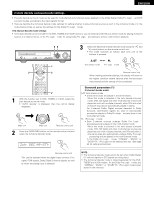Denon ADV-700 Owners Manual - Page 36
Input mode display, Either press the STATUS button on the main unit then turn
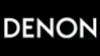 |
View all Denon ADV-700 manuals
Add to My Manuals
Save this manual to your list of manuals |
Page 36 highlights
ENGLISH 4 Start playback on the selected component. • For operating instructions, refer to the component's manual. 5 Either turn the MASTER VOLUME dial on the main unit or use the VOLUME buttons on the remote control unit to adjust the volume. M.VOLUME -20 The volume level is displayed on the display. MASTER VOLUME VOLUME Input mode display • In the AUTO mode • In the DIGITAL PCM mode Lit DIG AUTO PCM DTS ANA One of these lights, depending on the input signal. DIG AUTO PCM DTS ANA • In the DIGITAL DTS mode DIG AUTO PCM DTS ANA • In the ANALOG mode DIG AUTO PCM DTS ANA Main unit Remote control unit • The volume can be adjusted within the range of -60 to 0 to 18 dB. However, when the channel level is set as described, if the volume for any channel is set at +1 dB or greater, the volume cannot be adjusted up to 18 dB. (In this case the maximum volume adjustment range is "18 dB - (Maximum value of channel level)".) NOTE: • The digital input indicator will light when "DIG" playing CD- ROMs containing data other than audio signals, but no sound will be heard. Input mode when playing DTS sources • Noise will be output if DTS-compatible CDs or LDs are played in the "ANALOG" or "PCM" mode. When playing DTS-compatible sources, be sure to connect the source component to the digital input jacks (OPTICAL/COAXIAL) and set the input mode to "DTS". • Noise may be generated at the beginning of playback and while searching during DTS playback in the AUTO mode. If so, play in the DTS mode. Input signal display • DOLBY DIGITAL • DTS • PCM DIG PCM DTS DIGITAL DIG PCM DTS DIGITAL DIG PCM DTS DIGITAL PRO LOGIC II One of these lights, depending on the input signal. • The "DIG" lights when digital signals are being input properly. If the LED does not light, check whether the digital input component setup and connections are correct and whether the component's power is turned on. 2 Cheking the currently playing program source, etc. Either press the STATUS button on the main unit then turn the FUNCTION / SELECT dial or press the STATUS button on the remote control unit to check the unit's operating status. FUNCTION /SELECT STATUS STATUS Main unit Main unit Remote control unit 36