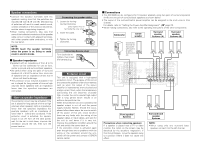Denon AVR 3806 Owners Manual - Page 17
Cursor, Enter - best setup
 |
UPC - 081757506786
View all Denon AVR 3806 manuals
Add to My Manuals
Save this manual to your list of manuals |
Page 17 highlights
Easy Setup and Operation 3 Check the results of the speaker detection, then press the ENTER button. • The second screen appears. The screen shown at the below appears once the measurements for the main listening position are completed. Easy Setup and Operation The amount of time required for the analysis depends on the number of speakers and the number of measuring points. The greater the number of speakers and measuring points, the longer the time required. Measurements can be ended when there are 6 or less measurement locations; however, to obtain better results, measurements at 6 locations is recommended. Once the calculations are completed, a screen for confirming the results of the measurements appears. [ Second screen ] 4 If the check ends, press the ENTER button again. NOTE: • If the results are not as expected or if an error message is displayed, select "Retry" and perform the measurements again. (For details on the error messages ( page 13). If the results of remeasurement are still not as expected or if an error message is displayed, turn off the power switch and check the speaker connections. Then start the measurements again from the beginning. • Measurement is cancelled when MASTER VOLUME is operated while the Auto Setup is performed. 2 Next the measurements for the second point will be taken. Place the microphone at the second listening position. For instructions on the position in which the microphone should be placed ( page 9). 3 Press the CURSOR F button. • Measurements for the second point start. Check of the measurement result The results of the measured items can be checked. 1 Press the CURSOR D or H button to select an item, then press the ENTER button. • The verification screen appears. Example: Speaker Config. Check Speaker system measurement With these measurements, the "Speaker Configuration", "Distance", "Channel Level", "Crossover Frequency" and "Room EQ" are analyzed automatically. The main listening position is measured first, so leave the microphone where it is. 1 Press the CURSOR D or H button to select the "OK Start", then press the CURSOR F button. • Measurements for the first point start. 4 Perform step 2, 3 repeatedly. The more measurement points, the better the resulting room correction effect. We recommend 6 measurement points - 6 measurement points provides the best room correction effect. 5 After measuring at the number of points according to your listening environment, press the CURSOR D or H button to select the "Calculate", then press the CURSOR F button. • The speaker system is analyzed. [ First screen ] 2 Press the ENTER button. • The second screen appears. Example: Speaker Config. Check [ Second screen ] 12