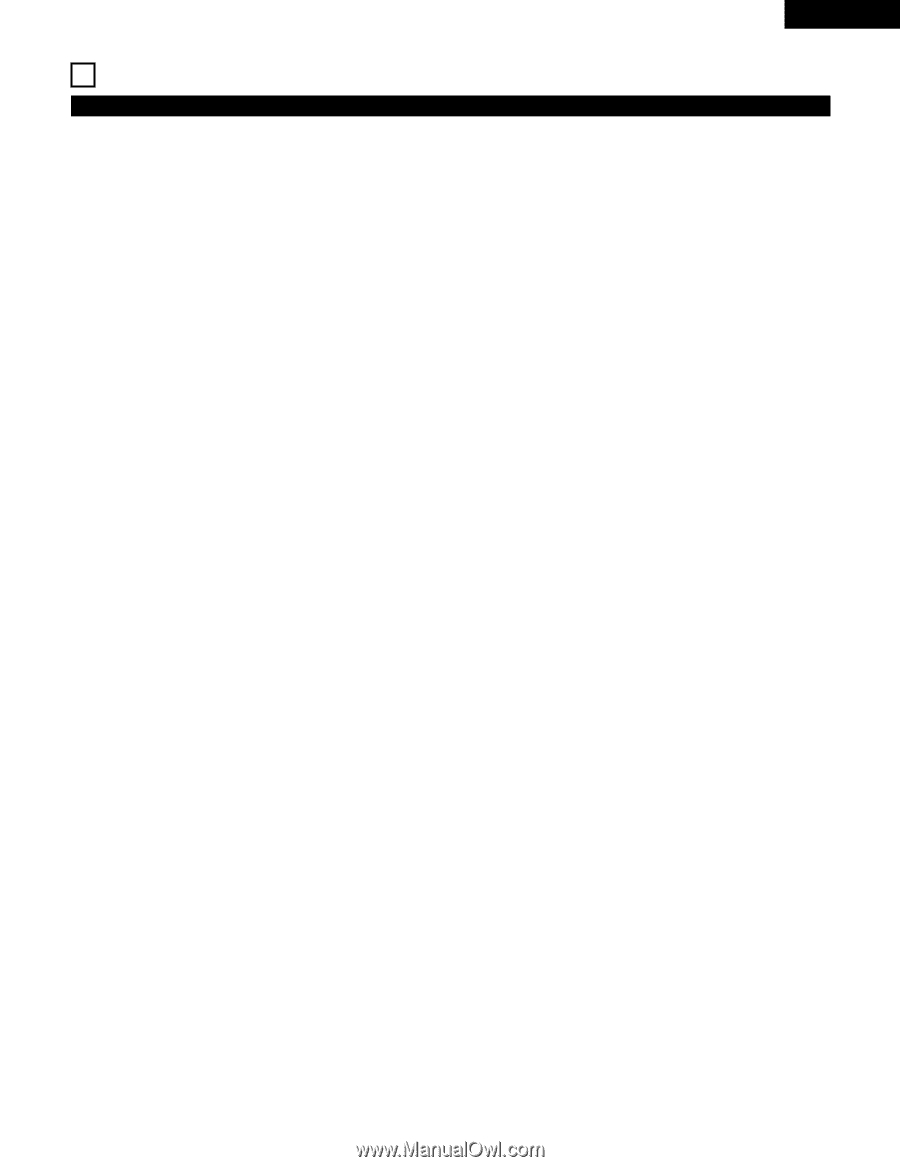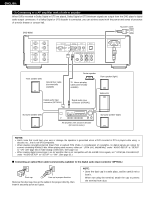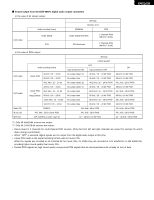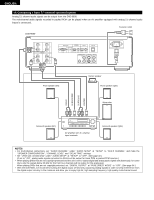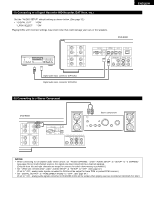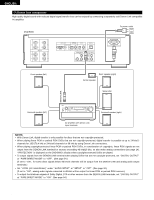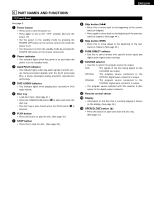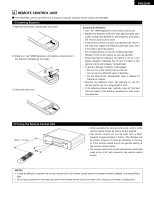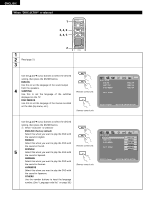Denon DVD-9000 Owners Manual - Page 17
PART NAMES AND FUNCTIONS, Front Panel - specifications
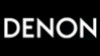 |
View all Denon DVD-9000 manuals
Add to My Manuals
Save this manual to your list of manuals |
Page 17 highlights
ENGLISH 5 PART NAMES AND FUNCTIONS (1) Front Panel See page 3. q Power button • Press once to turn the power on. • Press again to set to the "OFF" position and turn the power off. • Set the power to the standby mode by pressing the POWER OFF button on the remote control unit while the power is on. • Turn the power on from the standby mode by pressing the POWER ON button on the remote control unit. w Power indicator • This indicator lights when the power is on and when the power is in the standby mode. e AL24 PLUS indicator • This indicator lights when the audio signals of a DVD, etc., are being processed digitally with the AL24 processing Plus, a newly developed analog waveform reproduction technology. r DVD AUDIO indicator • This indicator lights when playing discs recorded in DVD audio format. t Disc tray • Load discs here. (See page 41.) • Press the OPEN/CLOSE button !4 to open and close the disc tray. • The disc tray is also closed when the PLAY button y is pressed. y PLAY button • Press this button to play the disc. (See page 42.) u STOP button • Press this to stop the disc. (See page 43.) i Skip button (8) • Press this to move back to the beginning of the current track (or chapter). • Press again to move back to the beginning of the previous track (or chapter). (See page 44.) o Skip button (9) • Press this to move ahead to the beginning of the next track (or chapter). (See page 44.) !0 PURE DIRECT selector • Use this to select modes with specific movie signal and digital audio signal output settings. !1 SOURCE selector • Use this to select the program source for output. DVD : The signals of the disc being played on the DVD-9000 are output. OPTICAL : The program source connected to the OPTICAL digital input connector is output. COAXIAL : The program source connected to the COAXIAL digital input connector is output. • The program source selected with this selector is also output to the digital output connector. !2 Remote control sensor !3 Display • Information on the disc that is currently playing is shown on the display. (See page 18.) !4 OPEN/CLOSE button (5) • Press this button to open and close the disc tray. (See page 41.) 17