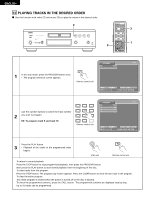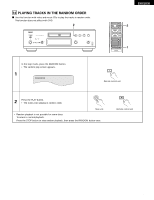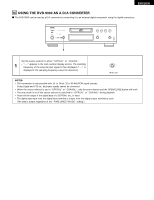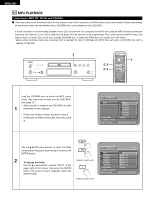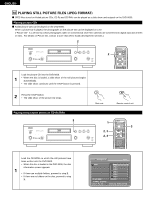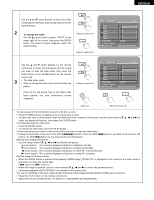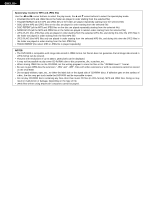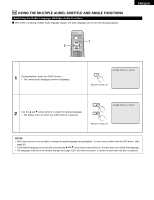Denon DVD-9000 Owners Manual - Page 57
To change the MP3 file, To set the random play mode, To return to the initial disc information screen
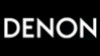 |
View all Denon DVD-9000 manuals
Add to My Manuals
Save this manual to your list of manuals |
Page 57 highlights
ENGLISH Use the • and ª cursor buttons to select the MP3 file you want to play, then press the PLAY button or ENTER button. • Playback starts. ✽ The display can be switched between the single elapsed time and the single remaining time by pressing the DISPLAY button. ✽ Programmed playback is not possible with MP3 discs. Remote control unit ✽ To change the MP3 file 3 Press the STOP button, then use the • and ª cursor buttons to reselect the desired MP3 file. ✽ To set the random play mode In the stop mode, press the RANDOM button. Then press the PLAY button or ENTER button. ✽ To set the repeat mode The repeat mode changes each time the REPEAT button is pressed. FOLDER Æ TRACK REPEAT Æ FOLDER REPEAT ≠ ✽ To return to the initial disc information screen Press the STOP button, use the • cursor button to select "ROOT" at the upper right of the screen, then press the ENTER button. The screen in step 1 reappears. PLAY Main unit D I SC I NF ORMATION B ROOT FOL DER1 FOL DER2 FOL DER3 FOL DER4 FOL DER5 PL AY MODE S I GNAL E L APSED S INGL E : •• 0 MP3 _ 0 1 1 MP3 _ 0 2 2 MP3 _ 0 3 3 MP3 _ 0 4 4 MP3 _ 0 5 5 FOL DER : --:-- DECISION : ENTER BUT TON PL AY ENTER Remote control unit NOTES: • The DVD-9000 is compatible with the "MPEG-1 Audio Layer 3" standards (sampling frequency of 32, 44.1 or 48 kHz). It is not compatible with such other standards as "MPEG-2 Audio Layer 3", "MPEG-2.5 Audio Layer 3", MP1, MP2, etc. • It may not be possible to play some CD-R/RW discs due to disc properties, dirt, warping, etc. • The digital signals output when playing MP3 files are MP3 signals converted into PCM, regardless of whether the audio output presetting is set to "normal" or "PCM". The signals are output with the same sampling frequency as that of the music source. • In general, the higher an MP3 file's bit rate, the better the sound quality. On the DVD-9000, we recommend using MP3 files recorded with bit rates of 128 kbps or greater. • MP3 files may not be played in the expected order, since the writing software may change the position of the folders and the order of the files when writing them on the CD-R/RW. • Programmed playback are not possible with MP3 discs. • When writing MP3 files on CD-R/RW discs, select "ISO9660 level 1" as the writing software format. This may not be possible with some types of writing software. For details, refer to the writing software's usage instructions. • With the DVD-9000 it is possible to display folder names and file names on the screen like titles. The DVD-9000 can display up to 8 characters, consisting of numbers, capital letters, and the "_" (underscore) mark. • If recorded in a format other than "ISO9660 level 1", normal display and playback may not be possible. In addition, folder and file names including other symbols will not be displayed properly. • Be sure to add the extension ".MP3" to MP3 files. Files cannot be played if they have any extension other than ".MP3" or if they have no extension. (with Macintosh computers, MP3 files can be played by adding the extension ".MP3" after the file name consisting of up to 8 capital or numbers and recording the files on the CD-R/RW.) • Do not apply stickers, tape, etc., to either the label side or the signal side of CD-R/RW discs. If adhesive gets on the surface of a disc, the disc may get stuck inside the DVD-9000 and be impossible to eject. • The DVD-9000 is not compatible with packet write software. • The DVD-9000 is not compatible with ID3-Tag. • The DVD-9000 is not compatible with play lists. • Do not play CD-R/RW discs containing any files other than music CD files (in CDA format), MP3 and JPEG files. Doing so may result in malfunction or damage, depending on the type of file. 57