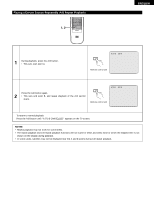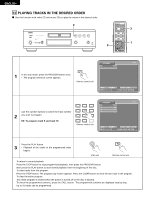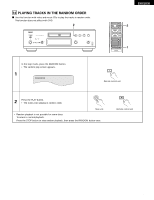Denon DVD-9000 Owners Manual - Page 49
USING THE ON-SCREEN DISPLAY, Example: For DVD audio discs, Example: For video and music CDs
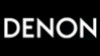 |
View all Denon DVD-9000 manuals
Add to My Manuals
Save this manual to your list of manuals |
Page 49 highlights
ENGLISH 11 USING THE ON-SCREEN DISPLAY 2 Use this function to display and change information on the disc (titles, chapters, time, etc.) 1 2 3 3 SKIP STOP SLOW / SEARCH STILL / PAUSE PLAY DISPLAY SUBTITLE AUDIO ANGLE TOP MENU ENTER MENU RETURN PICTURE ADJUST PURE DIRECT MEMORY DIMMER ZOOM 1 2 3 PROG/DIR 4 5 6 CLEAR 7 8 9 CALL 0 +10 SEARCH MODE MARKER REPEAT A-B RANDOM V.S.S. SETUP PAGE - PAGE + In the play mode, press the DISPLAY button. • The On-Screen Display appears. • The picture on the TV screen switches each time the button is pressed. • The items displayed differ from disc to disc. Example: For DVD audio discs Example: For DVD video discs • Normal playback screen • Normal playback screen DISPL AY Remote control unit Example: For video and music CDs • Normal playback screen • Disc information screen 1 GROUP 01/02 GROUP ELAPSED TRACK 01 /10 0 : 00 : 01 GROUP REMAIN 0 : 57 : 59 TRACK ELAPSED 0 : 00 : 01 TRACK REMAIN 0 : 05 : 59 • Disc information screen AUDIO 1/1 : LPCM 2 ch/ 96 kHz/24BIT • Disc information screen TITLE 01/10 TITLE ELAPSED CHAPTER 01 /10 00 : 00 : 01 TITLE REMAIN 01 : 10 : 59 CHAPTER ELAPSED 00 : 00 : 01 CHAPTER REMAIN 00 : 40 : 59 • Disc information screen AUDIO 1/2 : DOLBY D3/2.1 ENGLISH SUBTITLE OFF • Disc information screen TRACK SINGLE ELAPSED 01 / 10 26 : 11 SINGLE REMAIN 03 : 17 TOTAL ELAPSED 06 : 15 TOTAL REMAIN 32 : 05 Use the 0 and 1 cursor buttons to select the item you wish to change. • The selected item is displayed with a yellow frame. q For DVD audio discs 2 The elapsed time, etc., of groups and tracks can be selected. w For DVD video discs The elapsed time, etc., of titles and chapters can be selected. e For video and music CDs The elapsed time, etc., of tracks can be selected. q Changing the elapsed time Input using the number buttons, then press the ENTER button. Example: For 1 minute 26 seconds / "00126" w Changing the title, track or chapter 3 • For DVDs Input using the number buttons, then press the ENTER button. (For some discs it is not possible to change the title or chapter.) • For video and music CDs Input using the number buttons. Playback starts from that track. Remote control unit 1 2 3 4 5 6 7 8 9 0 +10 SEARCH MODE ENTER Remote control unit 49