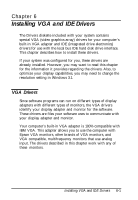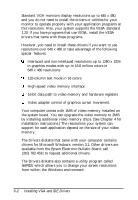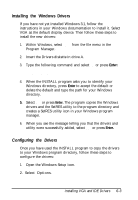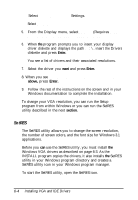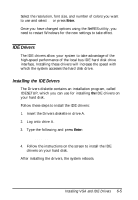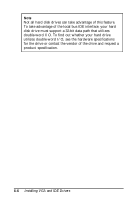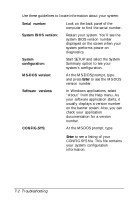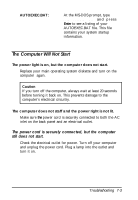Epson ActionDesk 4000 User Manual - Page 100
SetRES, Enter., above,
 |
View all Epson ActionDesk 4000 manuals
Add to My Manuals
Save this manual to your list of manuals |
Page 100 highlights
3. Select Change System Settings. 4. Select Display. 5. From the Display menu, select Other (Requires disk provided by a hardware manufacturer). 6. When the program prompts you to insert your display driver diskette and displays the path A : \, insert the Drivers diskette and press Enter. You see a list of drivers and their associated resolutions. 7. Select the driver you want and press Enter. 8. When you see Accept the configuration as shown above, press Enter. 9. Follow the rest of the instructions on the screen and in your Windows documentation to complete the installation. To change your VGA resolution, you can run the Setup program from within Windows or you can run the SetRES utility described in the next section. SetRES The SetRES utility allows you to change the screen resolution, the number of screen colors, and the font size for Windows 3.1 applications. Before you can use the SetRES utility, you must install the Windows VGA drivers as described on page 6-3. As the INSTALL program copies the drivers, it also installs the SetRES utility in your Windows program directory and creates a SetRES utility icon in your Windows program manager. To start the SetRES utility, open the SetRES icon. 6-4 Installing VGA and IDE Drivers