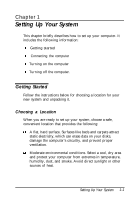Epson ActionDesk 4000 User Manual - Page 23
Connecting a Printer or Other Device, Using the parallel port
 |
View all Epson ActionDesk 4000 manuals
Add to My Manuals
Save this manual to your list of manuals |
Page 23 highlights
4. If the connector has retaining screws, tighten them. 5. Plug the monitor's power cord into the power inlet on the back of the monitor. 6. Plug the other end of the power cord into a grounded electrical outlet or into the power outlet on the back of the computer. Caution Before you plug the monitor's power cord into the back of your computer, make sure the monitor's power requirements do not exceed 1 Amp. Connecting a Printer or Other Device Your computer has one bidirectional parallel and two serial ports. To connect a printer or other peripheral device, follow the appropriate instructions below. Using the parallel port Follow these steps to connect a parallel printer to your computer: 1. Place the printer next to the computer so that the backs are facing you. 2. Align the connector end of the printer cable with the PARALLEL port and plug it in. If the connector has retaining screws, tighten them. 3. Connect the other end of the cable to the printer. To secure the cable, squeeze the clips at each side of the printer port and push them into place. Setting Up Your System 1-5