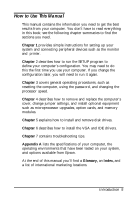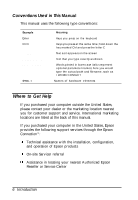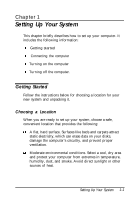Epson ActionDesk 4000 User Manual - Page 21
Connecting the Computer, Connecting a Keyboard, Connecting a Mouse
 |
View all Epson ActionDesk 4000 manuals
Add to My Manuals
Save this manual to your list of manuals |
Page 21 highlights
Connecting the Computer Use the illustration below to locate the ports on the back of your system as you connect the keyboard, monitor, printer, and other devices. monitor cable AC inlet AC outlet MOUSE PARALLEL Connecting a Keyboard To connect a keyboard, hold the cable connector so the arrow on the connector faces up. Insert it into the port marked K/B. Connecting a Mouse If your system came with an Epson PS/2 compatible mouse, you connect it to the computer's built-in mouse port. To connect the mouse, insert the connector into the port marked MOUSE. Setting Up Your System 1-3

Connecting the Computer
Use the illustration below to locate the ports on the back of
your system as you connect the keyboard, monitor, printer, and
other devices.
monitor cable
AC inlet
AC outlet
MOUSE
PARALLEL
Connecting a Keyboard
To connect a keyboard, hold the cable connector so the arrow
on the connector faces up. Insert it into the port marked
K/B.
Connecting a Mouse
If your system came with an Epson PS/2 compatible mouse,
you connect it to the computer’s built-in mouse port. To
connect the mouse, insert the connector into the port marked
MOUSE.
Setting Up Your System
1-3