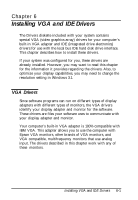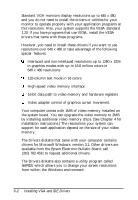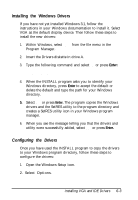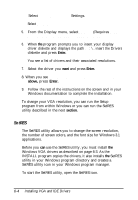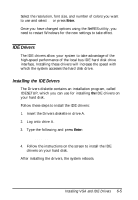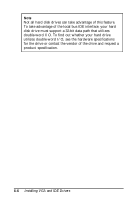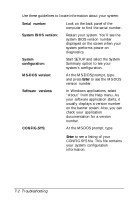Epson ActionDesk 4000 User Manual - Page 99
Installing the Windows Drivers, Configuring the Drivers
 |
View all Epson ActionDesk 4000 manuals
Add to My Manuals
Save this manual to your list of manuals |
Page 99 highlights
Installing the Windows Drivers If you have not yet installed Windows 3.1, follow the instructions in your Windows documentation to install it. Select VGA as the default display device. Then follow these steps to install the new drivers: 1. Within Windows, select Run from the file menu in the Program Manager. 2. Insert the Drivers diskette in drive A. 3. Type the following command and select OK or press Enter: A : \I Ns T A L L 4. When the INSTALL program asks you to identify your Windows directory, press Enter to accept the default or delete the default and type the path for your Windows directory. 5. Select OK or press Enter. The program copies the Windows drivers and the SetRES utility to the program directory and creates a SetRES utility icon in your Windows program manager. 6. When you see the message telling you that the drivers and utility were successfully added, select OK or press Enter. Configuring the Drivers Once you have used the INSTALL program to copy the drivers to your Windows program directory, follow these steps to configure the drivers: 1. Open the Windows Setup icon. 2. Select Options. Installing VGA and IDE Drivers 6-3