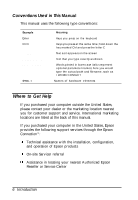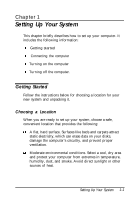Epson ActionDesk 4000 User Manual - Page 22
Connecting a Monitor, Caution
 |
View all Epson ActionDesk 4000 manuals
Add to My Manuals
Save this manual to your list of manuals |
Page 22 highlights
Caution Although the connectors and ports for the mouse and keyboard are physically identical, they cannot be used interchangeably. Be sure to plug the mouse connector into the MOUSE port, or you may damage your system. If your system has not already been configured, you may need to install a mouse driver. See your mouse manual for instructions. (If you are using Windows 3.1, you don't need a mouse driver.) Connecting a Monitor You can connect your VGA monitor to the computer's built-in VGA port as described below. You must use a VGA monitor with this computer. 1. Place your monitor on top of or near the computer. Turn the monitor and computer around so the backs are facing you. 2. There should be two cables provided with your monitor: the monitor cable (to connect it to the computer) and the power cable (to connect it to the power source). On most monitors, the monitor cable is permanently attached to the monitor. If your monitor does not have an attached cable, connect the cable to it now. 3. Examine the connector on the monitor cable and line it up with the VGA port on the computer. Then insert the connector into the port. Caution To avoid damaging the connector, be careful not to bend the pins when you insert it. 1-4 Setting Up Your System