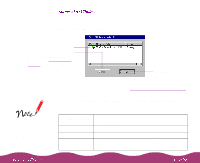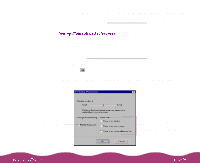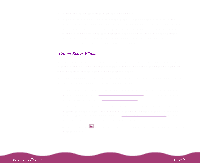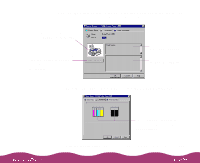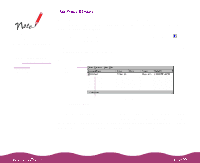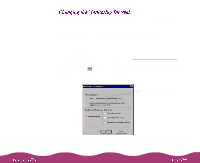Epson C264011 User Manual - Page 100
from the Settings menu. The Monitoring Preferences, Monitoring, Preferences
 |
UPC - 010343816213
View all Epson C264011 manuals
Add to My Manuals
Save this manual to your list of manuals |
Page 100 highlights
You can adjust how often Status Monitor 2 checks your printer status. For example, if the Status Alert window takes a long time to appear after you send a print job, you may wish to decrease the monitoring interval. This will make the Status Alert window appear more quickly; however, shorter intervals may cause certain applications to run more slowly. To adjust the monitoring interval, open the Monitoring Preferences dialog box by following these steps: 1 Open Status Monitor 2 as described in Opening Status Monitor 2. 2 In the main window, click your printer name in the Installed Printers list and click the Monitoring Preferences icon or select Monitoring Preferences from the Settings menu. The Monitoring Preferences dialog box appears: Select how often you want Status Monitor 2 to check your printer status 3 Click the Monitoring Interval slider and drag it left or right to change the monitoring interval.