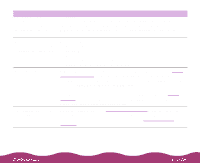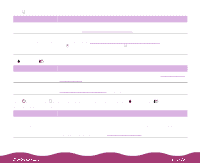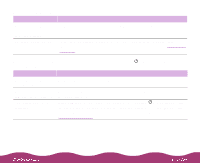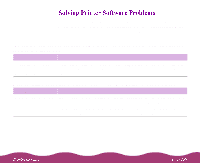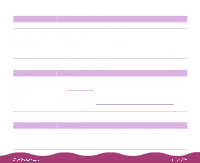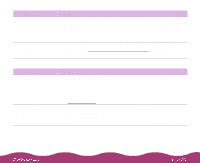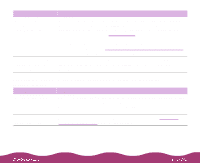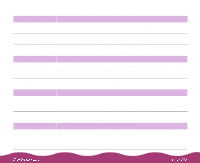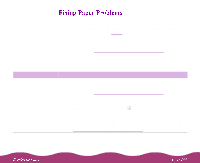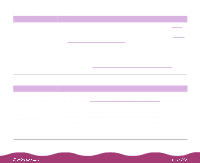Epson C264011 User Manual - Page 141
Printing is too slow, Set Print Quality to Economy
 |
UPC - 010343816213
View all Epson C264011 manuals
Add to My Manuals
Save this manual to your list of manuals |
Page 141 highlights
Possible cause Bidirectional support is not enabled. You're using ScanDisk. Solution Click Start, select Settings, and click Printers. Right-click the EPSON Stylus Photo 1200 icon and select Properties. Click the Details tab, then click the Spool Settings button. Click the Enable bi-directional support for this printer radio button to turn on bidirectional support. Click OK twice, then close the Printers window and try printing again. Before using ScanDisk, turn off background monitoring in Status Monitor 2. (See Turning on Background Monitoring for instructions.) Then turn it back on when you're finished using ScanDisk. Printing is too slow Possible cause Your printer software options are set incorrectly. Your system doesn't have enough resources. Solution For the fastest printing, try the following printer software settings: Set Print Quality to Economy Turn MicroWeave off Turn High Speed on Choose Black ink See Custom Printing for instructions. Clear space on your hard disk or run a defragmentation utility. Don't run too many applications at the same time. Turn off virtual memory. Increase your system's memory (RAM) and/or processor speed.