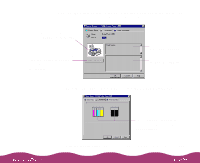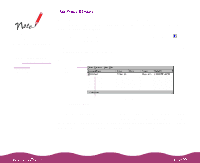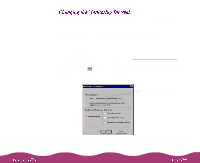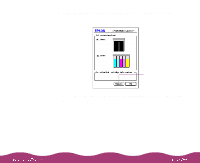Epson C264011 User Manual - Page 103
Managing Print Jobs on a Macintosh, Using Monitor3, If you turned on background printing
 |
UPC - 010343816213
View all Epson C264011 manuals
Add to My Manuals
Save this manual to your list of manuals |
Page 103 highlights
When background printing is turned off, you can cancel your print job by pressing the and . (period) keys. Your Macintosh printer software includes two print job management utilities: EPSON Monitor3 and Status Monitor. It also includes a Configuration utility for setting up print monitoring options. Monitor3 lets you check the progress of your current print job and set priorities and print times for documents waiting to print. You can also cancel, pause, or restart a print job. See Using Monitor3 for details. The Status Monitor lets you check the level of ink in your printer. See Using the Macintosh Status Monitor for details. The Configuration utility lets you choose how you want to be notified of printer errors and where you want print job files stored. See Selecting Configuration Options for details. You can also turn on background printing from your printer software; see Using Background Printing on the Macintosh for instructions. If you turned on background printing, Monitor3 starts automatically when you send a print job to the printer. You can then use the Monitor3 dialog box to check on your print jobs and cancel, pause, or restart them. To use this utility, you need to turn on background printing and increase the memory allocation for Monitor3, as described in Setting Up Monitor3.