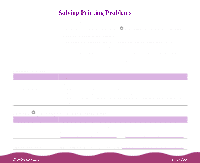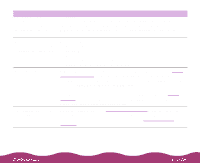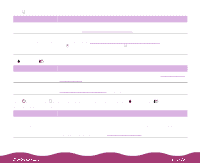Epson C264011 User Manual - Page 132
The printed image is faint or has gaps, Custom Printing, Cleaning the Print Head
 |
UPC - 010343816213
View all Epson C264011 manuals
Add to My Manuals
Save this manual to your list of manuals |
Page 132 highlights
Possible cause The colors displayed on your monitor don't match the printed colors. The color settings in your application software need adjustment. Solution Because your monitor and printer use different technologies to represent colors, your printed colors can't exactly match the colors you see on your monitor screen. Use the ICM (Windows 95 or Windows 98 only), sRGB (Windows 98), or ColorSync (Macintosh) settings to get as close a match as possible. See Custom Printing for more information. You may be able to adjust various color settings in your application software. See your software documentation for more information. The printed image is faint or has gaps Possible cause Solution The print head nozzles Clean the print head. See Cleaning the Print Head for instructions. are clogged. The Media Type setting doesn't match the loaded paper. Make sure the Media Type setting matches the paper you're using. See Printing from Windows or Printing from a Macintosh for instructions. The loaded paper is Remove the paper and reload a new stack with the printable side face damaged, old, or dirty. up. See Paper Loading and Handling Guidelines for instructions. The ink cartridges are Check the B black and A color ink out lights to see which cartridge you low on ink. may need to replace. See Replacing an Ink Cartridge for instructions.