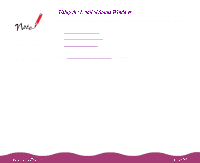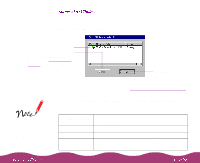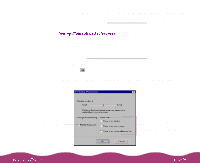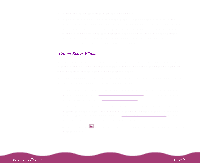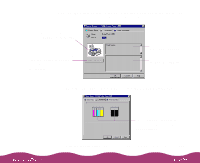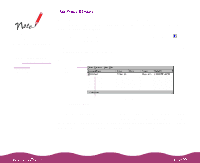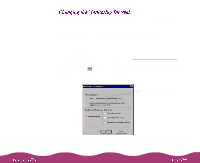Epson C264011 User Manual - Page 99
Job Status, Status, Pause Printing, Purge Print Jobs, Using the Spool, Manager
 |
UPC - 010343816213
View all Epson C264011 manuals
Add to My Manuals
Save this manual to your list of manuals |
Page 99 highlights
The Job Status window is very similar to the Spool Manager window. Both allow you to pause, cancel, and restart print jobs. See Using the Spool Manager for more information. To view detailed information on the print jobs waiting to print, you can use the Job Status window (not available with Windows NT). There are two ways to open the window: Click the printer name in the Installed Printers list and click the icon or select Job Status from the Printer menu. Right-click the printer name in the Installed Printers list and select Job Status from the pop-up menu. You see the Job Status window: Menu bar Information on jobs currently printing or waiting to be printed appears here To pause or cancel a print job, first click its name in the Document Name list to highlight it. Then select either Pause Printing or Cancel Printing from the Document menu. To pause or purge all waiting print jobs, select Pause Printing or Purge Print Jobs from the Printer menu.