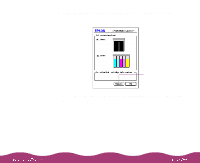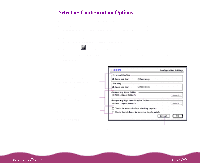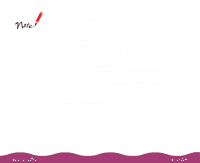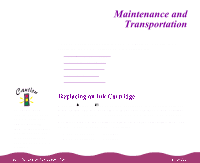Epson C264011 User Manual - Page 106
Priority, Normal, Urgent, Print Time, printing by clicking
 |
UPC - 010343816213
View all Epson C264011 manuals
Add to My Manuals
Save this manual to your list of manuals |
Page 106 highlights
Click the name of the document whose job priority you want to change. Then click the Priority list box and select one of the following settings: Normal prints the job in the order it's received Urgent moves the job before any Normal priority jobs in the print queue Hold keeps the job in the print queue until you're ready to release it for printing by clicking the restart icon Print Time opens the Set Print Time dialog box: Enter the time and date when you want the document to print, then click OK.

Click the name of the document whose job priority you want to change.
Then click the
Priority
list box and select one of the following settings:
Normal
prints the job in the order it’s received
Urgent
moves the job before any Normal priority jobs in the print
queue
Hold
keeps the job in the print queue until you’re ready to release it for
printing by clicking the
restart icon
Print Time
opens the Set Print Time dialog box:
Enter the time and date when you want the document to print, then
click
OK
.