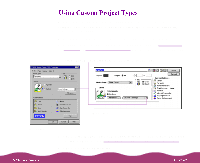Epson C264011 User Manual - Page 33
Photo - 1440 dpi, Halftoning, Error Diffusion, Fine Dithering, MicroWeave, High Speed, Flip Horizontal
 |
UPC - 010343816213
View all Epson C264011 manuals
Add to My Manuals
Save this manual to your list of manuals |
Page 33 highlights
In Automatic mode, the Halftoning setting is selected based on the data in your print job. In Custom mode, Halftoning is preselected for each project type setting. Some of the print option checkboxes in the Advanced dialog box are automatically selected or disabled by the Print Quality (resolution) you choose. Photo - 1440 dpi For the highest-resolution output on plain paper, Photo Paper, Photo Quality papers, or Back Light Film. 6 Choose one of the following Halftoning options: Error Diffusion For printing photographic images. Blends each color dot with the dots around it. Fine Dithering For printing graphs or other images that require precise, solid areas of bright colors. 7 Choose any of the following print options: MicroWeave For improved print quality. Prints graphic data in finer increments to eliminate unwanted banding (light horizontal lines). Always use for color printing. High Speed For fast, bidirectional printing at lower quality. If vertical lines in your printout are misaligned when you use the High Speed setting, you may need to turn it off or align the print head; see Aligning the Print Head for instructions. Flip Horizontal For printing a mirror image of your document. Use with iron-on transfer paper so your ironed-on printout will read correctly. Finest Detail For printing text, graphics, and line art with very sharp edges. Slows print speed and increases your system memory requirements.