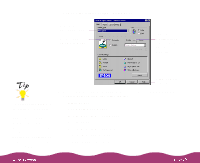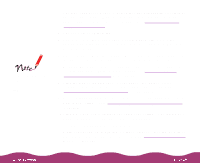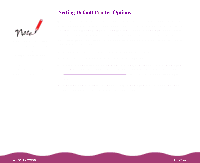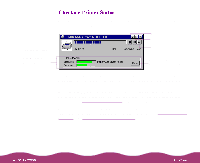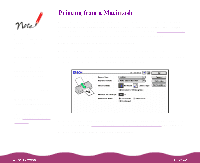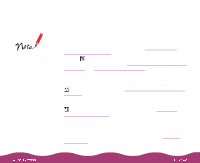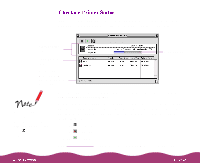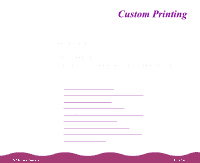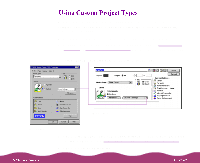Epson C264011 User Manual - Page 24
Ink Jet Back Light Film, Photo Quality Glossy Film
 |
UPC - 010343816213
View all Epson C264011 manuals
Add to My Manuals
Save this manual to your list of manuals |
Page 24 highlights
You see the main printer settings dialog box: Click to select your paper type Click to select Automatic mode Select All or enter a range of pages to print Use the Quality/Speed slider to select your print resolution To print at the highest resolution (1440 dpi), you need to use plain paper, Photo Paper, one of the Photo Quality papers, or Ink Jet Back Light Film. For the best printing at any resolution, always use EPSON paper. 5 Choose the number of copies and indicate which pages you want to print. 6 Choose the Media Type you want to print on from the following list: Plain Paper 360 dpi Ink Jet Paper Photo Quality Ink Jet Paper Photo Paper Photo Quality Glossy Film Ink Jet Transparencies Ink Jet Back Light Film The type of paper you choose determines the print quality you can use. It's very important to select the correct Media Type setting for your paper. If you're not sure which to choose, see Selecting the Right Settings for Your Paper.