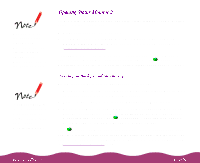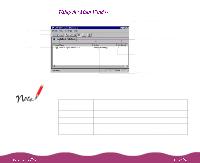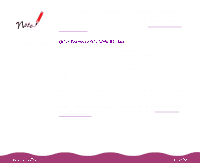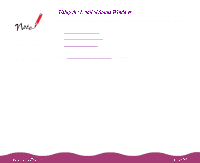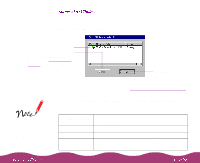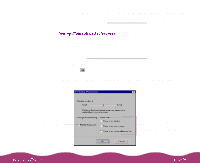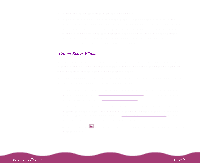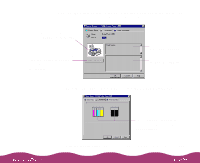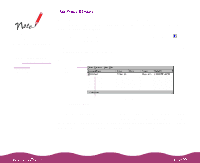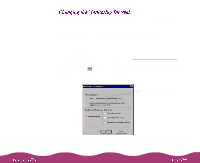Epson C264011 User Manual - Page 96
Printer Status window. See, Details, EPSON Stylus Photo 1200, Monitoring, Preferences
 |
UPC - 010343816213
View all Epson C264011 manuals
Add to My Manuals
Save this manual to your list of manuals |
Page 96 highlights
To view more printer status information, including troubleshooting tips and details about printer errors, click Details to open the Status Monitor 2 Printer Status window. See Printer Status Window for more information. To view the Status Alert window, you need to set Status Alert preferences for your printer. Follow these steps: 1 If you haven't already done so, turn on background monitoring as described in Turning on Background Monitoring. 2 Click EPSON Stylus Photo 1200 in the Installed Printers list. 3 Click the Monitoring Preferences icon or select Monitoring Preferences from the Settings menu. (You can also right-click the printer name in the Installed Printers list and select Monitoring Preferences from the pop-up menu.) You see this dialog box: Click to check this setting Select when you want the Status Alert window to appear: while printing, when errors occur, and/or when ink is low