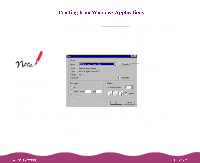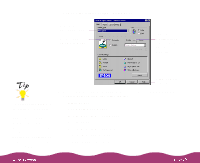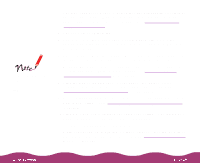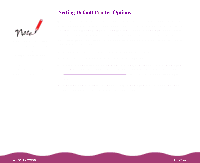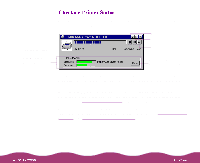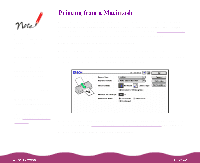Epson C264011 User Manual - Page 18
Printing from Windows Applications, Print, Properties
 |
UPC - 010343816213
View all Epson C264011 manuals
Add to My Manuals
Save this manual to your list of manuals |
Page 18 highlights
This section describes the settings you'll need to check for all your everyday printouts. See Custom Printing for information about advanced settings for special print jobs. 1 Open a Windows application and select a file you want to print. 2 Open the File menu and click Print. You see a Print dialog box such as this (depending on your application): You can also set printer options by clicking Print Setup or Page Setup in the File menu, then clicking the Properties button. However, in most applications you'll then have to select a separate Print option or icon to print using your changes. Click Properties 3 Make sure your EPSON Stylus Photo 1200 printer is selected, and then click the Properties button. (If you see a Setup, Printer, or Options button, click it instead. Then click Properties on the next screen.)