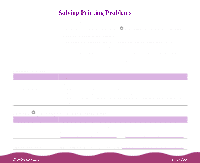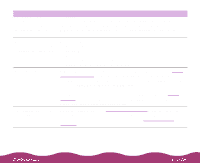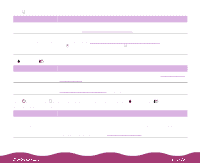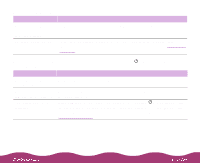Epson C264011 User Manual - Page 133
The printed image is blurry or smeared, Possible cause, Solution
 |
UPC - 010343816213
View all Epson C264011 manuals
Add to My Manuals
Save this manual to your list of manuals |
Page 133 highlights
The printed image is blurry or smeared Possible cause Solution The loaded paper is Remove the paper and reload a new stack with the printable side face damaged, old, or dirty. up. See Paper Loading and Handling Guidelines for instructions. The paper thickness lever is in the wrong position. Set the paper thickness lever to the + position to print on envelopes or other thick media; set the lever to the 0 position to print on thinner media types. See Envelopes for instructions, then try printing again. The paper is damp or the printable side is face down. Remove the paper and reload a new stack with the printable side face up. See Paper Loading and Handling Guidelines for instructions. You loaded special media without a support sheet. Follow the special media loading instructions in Paper Loading and Handling Guidelines and on the paper packaging for media that require support sheets. Also try loading your media one sheet at a time. You tried to print on cardboard or other non-recommended media. Make sure your paper or media meets the specifications listed in Paper. If your printouts are still blurry after you change paper, clean the print head as described in Cleaning the Print Head. The Media Type setting doesn't match the loaded paper. Make sure the Media Type setting matches the paper you're using. See Printing from Windows or Printing from a Macintosh for instructions. Ink has leaked inside Clean carefully inside the printer to remove spilled ink. See Cleaning the the printer. Printer for instructions.