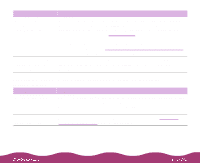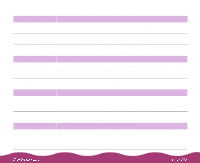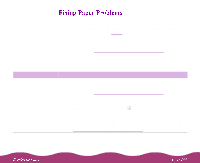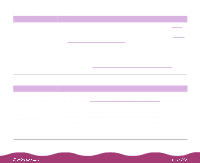Epson C264011 User Manual - Page 147
The image is inverted as if viewed in a mirror, Using, the Spool Manager, Monitor3
 |
UPC - 010343816213
View all Epson C264011 manuals
Add to My Manuals
Save this manual to your list of manuals |
Page 147 highlights
Possible cause Printing is stalled. Solution In Windows, delete the stalled print jobs in Spool Manager; see Using the Spool Manager for instructions. In Windows NT, uninstall the EPSON Printer Port. Click Start, point to Programs, EPSON Printers, and select EPSON Printer Port Uninstall. The interface cable is loose. Your video driver may be conflicting with the EPSON printer driver. On a Macintosh, select the stalled print jobs in Monitor3 (see Using Monitor3) or open the Extensions folder, EPSON folder, and Spool folder, and delete any queued files. Turn off your printer and computer, then connect the cable securely. Make sure the cable meets the printer's specifications, as described in Windows System Requirements and Macintosh System Requirements. Change to a standard VGA driver (see your computer or video card documentation for instructions) and try printing again. If your printout is correct, your video driver is interfering with the printer driver. Contact your computer or video card manufacturer for an updated driver. The image is inverted as if viewed in a mirror Possible cause Solution You used a Flip Horizontal option. Turn off the Flip Horizontal or mirror setting in your application software or the printer software. See Customizing Print Quality and Special Effects for instructions.