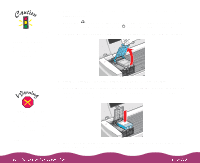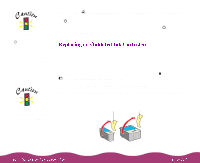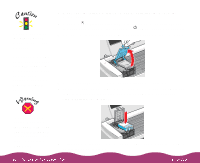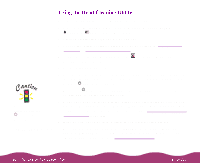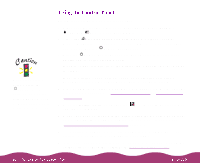Epson C264011 User Manual - Page 118
Using the Control Panel, Utility icon Macintosh.
 |
UPC - 010343816213
View all Epson C264011 manuals
Add to My Manuals
Save this manual to your list of manuals |
Page 118 highlights
Never turn off the printer while the P power light is flashing, unless the printer hasn't moved or made any noise for more than 5 minutes. Follow these steps to clean the print head: 1 Make sure the printer is turned on but not printing, and both the B black and A color ink out lights are off. 2 Press the R cleaning button and hold it down for three seconds. Cleaning takes a little over a minute, during which the printer makes some noise and the P power light flashes. 3 After the P power light stops flashing, print a page to test the print quality and reset the cleaning cycle. If you're connected directly to the printer, run a nozzle check. Then go to step 4. If you're printing over a network, open an application and print a document containing black and color data. Then go to step 8. 4 Start an application, open a document, and access the printer settings dialog box as described in Printing from Windows or Printing from a Macintosh. 5 Click the Utility tab (Windows) or the see the Utility menu. Utility icon (Macintosh). You 6 Make sure paper is loaded in the printer, click the Nozzle Check icon, and click Next. The nozzle check pattern prints on the printer; see Examining the Nozzle Check Pattern for details. 7 If the nozzle check pattern is filled in completely, click Finish. If the pattern is missing dots, click Clean to clean again. 8 If you don't see any improvement in the print quality after cleaning two or three times, check the solutions in Improving Print Quality.