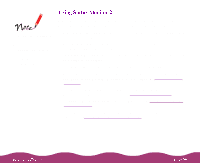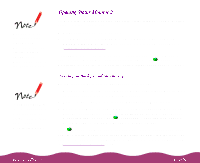Epson C264011 User Manual - Page 86
Using the Progress Meter, Using Status Monitor 2
 |
UPC - 010343816213
View all Epson C264011 manuals
Add to My Manuals
Save this manual to your list of manuals |
Page 86 highlights
This information appears only if you installed Status Monitor 2 After you send a print job, the Progress Meter window appears on your screen: Click to cancel Click to pause Click to restart Click to view the Status Monitor 2 Printer Status window The Progress Meter shows the progress of your print job and the status of your printer. You can use the buttons to cancel, pause, or restart your print job. If you installed Status Monitor 2, you also see information about how much ink you have left. You can also click the Detail button to view the Status Monitor 2 Printer Status window. See Using Status Monitor 2 for more information. You can select whether or not to display the Progress Meter. See Displaying the Progress Meter for instructions.

After you send a print job, the Progress Meter window appears on your
screen:
The Progress Meter shows the progress of your print job and the status of
your printer. You can use the buttons to cancel, pause, or restart your
print job.
If you installed Status Monitor 2, you also see information about how
much ink you have left. You can also click the
Detail
button to view the
Status Monitor 2 Printer Status window. See
Using Status Monitor 2
for
more information.
You can select whether or not to display the Progress Meter. See
Displaying the Progress Meter
for instructions.
Click to pause
Click to cancel
Click to restart
Click to view the Status
Monitor 2 Printer Status
window
This information
appears only if
you installed
Status Monitor 2