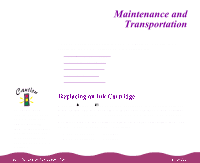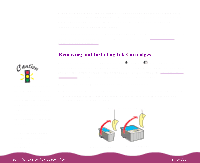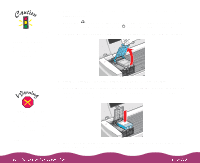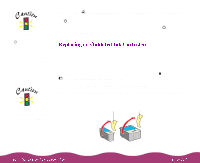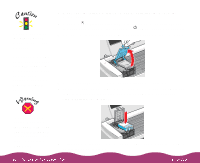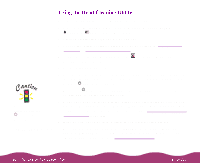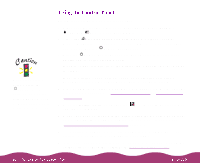Epson C264011 User Manual - Page 116
Cleaning the Print Head, nozzles so they can deliver ink properly.
 |
UPC - 010343816213
View all Epson C264011 manuals
Add to My Manuals
Save this manual to your list of manuals |
Page 116 highlights
9 Press the E load/eject button and close the printer cover. The printer moves the print head and begins charging the ink delivery system. The P power light flashes and the printer makes various sounds. Charging takes about one minute. When it's finished, the P power light stops flashing and stays on. When you don't use your printer for a long period, the print quality can decline. It's a good idea to turn the printer on at least once a month to maintain good print quality. If your printed image is unexpectedly light or faint, or dots are missing from the image, you may need to clean the print head. This unclogs the nozzles so they can deliver ink properly. Cleaning the print head uses ink, so clean it only if print quality declines. You can clean the print head in either of the following ways: Using the Head Cleaning Utility in your printer software (when connected to a local port, not over a network) Using the Control Panel buttons on your printer