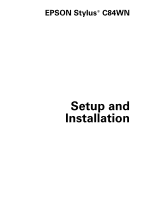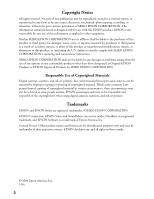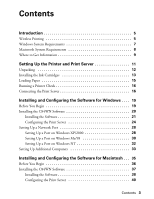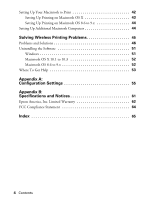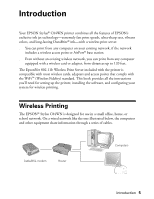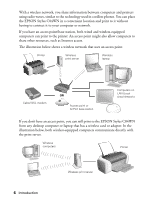Epson C84WN User Setup Information
Epson C84WN - Stylus Color Inkjet Printer Manual
 |
UPC - 010343849143
View all Epson C84WN manuals
Add to My Manuals
Save this manual to your list of manuals |
Epson C84WN manual content summary:
- Epson C84WN | User Setup Information - Page 1
EPSON Stylus® C84WN Setup and Installation - Epson C84WN | User Setup Information - Page 2
digital cameras, scanners, and ink jet printers. Trademarks EPSON and EPSON Stylus are registered trademarks of SEIKO EPSON CORPORATION. EPSON Connection, EPSON Store, and SoundAdvice are service marks, DuraBrite is a registered trademark, and EPSON Software is a trademark of Epson America, Inc - Epson C84WN | User Setup Information - Page 3
9 Setting Up the Printer and Print Server 11 Unpacking 12 Installing the Ink Cartridges 13 Loading Paper 15 Running a Printer Check 16 Connecting the Print Server 16 Installing and Configuring the Software for Windows . . . . 19 Before You Begin 19 Installing the C84WN Software 20 Installing - Epson C84WN | User Setup Information - Page 4
Printing Problems 45 Problems and Solutions 46 Uninstalling the Software 51 Windows 51 Macintosh OS X 10.1 to 10.3 52 Macintosh OS 8.6 to 9.x 52 Where To Get Help 53 Appendix A: Configuration Settings 55 Appendix B: Specifications and Notices 61 Epson - Epson C84WN | User Setup Information - Page 5
with the WiFi™ (Wireless Fidelity) standard. This book provides all the instructions you'll need for setting up the printer, installing the software, and configuring your system for wireless printing. Wireless Printing The EPSON® Stylus C84WN is designed for use in a small office, home, or school - Epson C84WN | User Setup Information - Page 6
With a wireless network, you share information between computers and printers using radio waves, similar to the technology used in cordless phones. You can place the EPSON Stylus C84WN in a convenient location and print to it without having to connect it to your computer or network. If you have an - Epson C84WN | User Setup Information - Page 7
you want to print without an access point, make sure your card or adapter works in ad hoc mode. Note: For a list of supported cards, visit EPSON's support site at: http://support.epson.com. Click Troubleshooting & FAQs in the column on the left, then click Printers > Epson Stylus C84WN > Frequently - Epson C84WN | User Setup Information - Page 8
ad hoc mode if you want to print without an access point. Note: For a list of supported cards, visit EPSON's support site at: http://support.epson.com. Click Troubleshooting & FAQs in the column on the left, then click Printers > Epson Stylus C84WN > Frequently Asked Questions > Wireless Networking - Epson C84WN | User Setup Information - Page 9
about your printer. It includes EPSON Print Show animated tutorials on loading special paper, replacing ink cartridges, and other tasks. It also includes your on-screen User Guide for additional information about your printer. See Printer Basics for instructions on viewing the Print Show animations - Epson C84WN | User Setup Information - Page 10
10 Introduction - Epson C84WN | User Setup Information - Page 11
such as cordless phones operating at 2.4 GHz, microwave ovens, or Bluetooth™ devices. Follow the instructions in these sections: s Unpacking the printer s Installing the ink cartridges s Loading paper s Running a printer check s Connecting the print server Setting Up the Printer and Print Server 11 - Epson C84WN | User Setup Information - Page 12
of the box. Make sure you have all the items shown here: Print server power supply Printer Basics Start Here Printer software poster CD-ROM Paper support Ink cartridges Print server base Print server Parallel cable Power cord Printer 2. Remove all the tape and packing material from the - Epson C84WN | User Setup Information - Page 13
into the slot on the back of the printer. The paper support should fit securely. Installing the Ink Cartridges Follow these steps to plug in the printer, turn it on, and install the ink cartridges: 1. Connect the printer's power cord to the printer, then plug it into a standard electrical outlet - Epson C84WN | User Setup Information - Page 14
to the ink replacement position. 6. Open the cartridge cover. Ink replacement position Cartridge cover 7. Lower each ink cartridge into its holder. (The holders are colorcoded.) Note: Install all four ink cartridges, and leave them installed for all types of printing, or the printer won't work - Epson C84WN | User Setup Information - Page 15
the cartridge cover. 10. Press the printer's H ink button and close the printer cover. Ink charging takes about 90 seconds. You see the green P power light flash and hear the printer working. Don't turn off the printer during this process or you'll waste ink. Caution: Never turn off the printer when - Epson C84WN | User Setup Information - Page 16
check pattern. If the test page doesn't print, check for any red lights on the printer. See the "Problem Solving" chapter in the Printer Basics book for guidelines. If none of the solutions work, contact EPSON as described on page 53. Once the printer is set up and has ink and paper, you're ready to - Epson C84WN | User Setup Information - Page 17
then go out. Note: If the green light blinks continuously in a regular pattern, try unplugging the print server. If you still see the light blinking after you plug it in again, contact EPSON as described on page 53. 7. Press the P power button to turn on the printer. Connecting the Print Server 17 - Epson C84WN | User Setup Information - Page 18
you save the status page for reference, and see the next section for instructions. s If the status page doesn't print, make sure the printer is ready and is not out of ink or paper. Then turn off the printer, unplug the print server, and check the cable connections at both ends. Plug the server back - Epson C84WN | User Setup Information - Page 19
Stylus C84WN software s Configuring the print server s Setting up a network port s Setting up additional computers Before You Begin Before you begin to install and configure the software, do the following: s Follow the instructions beginning on page 11 to set up the printer, install ink cartridges - Epson C84WN | User Setup Information - Page 20
or SSID (Service Set Identifier EPSON Stylus C84WN printer driver You must install the printer driver on every computer that uses the EPSON Stylus C84WN printer. This software controls print settings and provides several utilities for printer maintenance. For instructions on using your printer driver - Epson C84WN | User Setup Information - Page 21
management program lets you organize, beautify, and print your photos in a flash. s EPSON Printer Movies and User Guide (EPIC) This program includes Print Show animated tutorials and a comprehensive User Guide for your printer. s Your print server also comes with a built-in web-based configuration - Epson C84WN | User Setup Information - Page 22
to install this photo management program. 8. Double-click Register your EPSON Stylus C84WN and follow the instructions on the screen to register your printer. When you're done, close your browser. 9. If you're running Windows Me or 98, double-click Install EpsonNet Direct Print Utility and follow - Epson C84WN | User Setup Information - Page 23
Environment if it's not already installed on your computer. 12. When you see the license agreement, read it and click Yes to continue. Follow the instructions on the screen. You see a selection window: 13. Make sure Program Files and WP-Admin are selected, then click Next. You see the Wireless - Epson C84WN | User Setup Information - Page 24
server's test button for at least five seconds to reset it. The lights go out, then both the green and yellow lights come on briefly. The yellow light remains on when your network has a connection to the print server. If it still fails to pick up a signal, check the solutions beginning on page - Epson C84WN | User Setup Information - Page 25
Failed, click OK, then click CONFIGURE again. If you continue to see this message, move the print server closer to your computer and access point, if you have one. Also, move it away from want, enter a password to limit access to the Wireless Configuration screen. Installing the C84WN Software 25 - Epson C84WN | User Setup Information - Page 26
your network. See page 56 for instructions on viewing your computer's IP address. . If you entered an IP address manually, set the Boot Method to STATIC. depending on which version of WEP your network supports. s In the 64Bit Key 1 or when you're done configuring the print server. 10. If you're - Epson C84WN | User Setup Information - Page 27
the Windows Start menu, click Programs or All Programs > Epson Printers > EpsonNet Wireless > WP-Admin. Now you're ready to set up a network port so that your computer can use the printer over the wireless network. Continue with the instructions in the next section. Installing the C84WN Software 27 - Epson C84WN | User Setup Information - Page 28
Do one of the following: s In Windows XP, click Start > Control Panel > Printers and Other Hardware > Printers and Faxes. s In Windows 2000, click Start > Settings > Printers. 2. Right-click the EPSON Stylus C84 Series printer icon, then click Properties. 3. On the Ports tab, click Add Port. You see - Epson C84WN | User Setup Information - Page 29
window. If it fails to print, try the following: s Make sure that the printer and print server are connected, plugged in, and turned on. s Check the printer to see if a red light is on or flashing, indicating that paper or ink is out, or paper is jammed. See Printer Basics for details. s Check WP - Epson C84WN | User Setup Information - Page 30
on Windows Me/98 You need to install the EpsonNet Direct Print Utility for wireless printing on any computer running Windows Me or 98. 1. From the Start menu, click Settings > Printers. 2. Right-click the EPSON Stylus C84 Series printer icon, then click Properties. Click the Details tab to display - Epson C84WN | User Setup Information - Page 31
Stylus C84 printer. (Make sure the IP address matches your print print, try the following: s Make sure the printer and print server are connected and both are turned on. s Check the printer to see if a red light is on or flashing, indicating that paper or ink is out, or paper is jammed. See Printer - Epson C84WN | User Setup Information - Page 32
Setting Up a Port on Windows NT Make sure you have Microsoft TCP/IP Printing installed on your computer before you begin. 1. From the Start menu, click Settings > Printers. 2. Right-click the EPSON Stylus C84 Series printer icon and then click Properties. 3. On the Port tab, click Add Port. You see - Epson C84WN | User Setup Information - Page 33
and server name in step 5. Now you're ready to print. For instructions, see Printer Basics. Setting Up Additional Computers You need to install the EPSON Stylus C84WN printer driver and configure a network port on every computer using the printer. 1. Make sure your computer's wireless mode is set to - Epson C84WN | User Setup Information - Page 34
7. Set up a network port for your computer: s If you're running Windows XP or 2000, go to page 28. s If you're running Windows Me or 98, go to page 30. s If you're running Windows NT 4.x, go to page 32. 34 Installing and Configuring the Software for Windows - Epson C84WN | User Setup Information - Page 35
or help files that came with your equipment. Then follow the instructions in these sections: s Checking your wireless settings to make sure you're ready s Installing the C84WN software s Configuring the print server s Adding the printer to Print Center (Macintosh X OS 10.1 to 10.2) or the - Epson C84WN | User Setup Information - Page 36
: s Follow the instructions beginning on page 11 to set up the printer, install ink cartridges, load paper, and connect the print server. s Make sure . Note: EPSON recommends that you use the print server with an AirPort base station or access point. With AirPort, your print server works more - Epson C84WN | User Setup Information - Page 37
: s EPSON Stylus C84WN printer driver You must install the printer driver on every Macintosh that uses the EPSON Stylus C84WN printer. This software controls print settings, monitors printer status, and provides several utilities for printer maintenance. For instructions on using your printer driver - Epson C84WN | User Setup Information - Page 38
desktop.) You see this window: 3. Double-click Install EPSON Stylus C84WN Printer Driver. 4. If you're running Macintosh OS X, enter your administrator password, if necessary. 5. Follow the instructions on the screen to install the driver and restart your Macintosh. 38 Installing and Configuring the - Epson C84WN | User Setup Information - Page 39
on the screen to install this photo management program. 9. Double-click Register Your EPSON Stylus C84WN and follow the instructions on the screen to register your printer. When you're done, close your browser. 10. Double-click Install EpsonNet Wireless Print Server Utilities. 11. Enter your - Epson C84WN | User Setup Information - Page 40
instructions in the next section to configure the print server. Configuring the Print Server Follow these steps to configure the print lights go out, then both the green and yellow lights on the print server come on briefly. The yellow light remains on when your network has a connection to the print - Epson C84WN | User Setup Information - Page 41
Communication Failed, click OK. Then click CONFIGURE again. If you continue to see this message, move the print server closer to your computer and AirPort base station or access point, if you have one. Also, password does not affect access to your AirPort network. Installing the C84WN Software 41 - Epson C84WN | User Setup Information - Page 42
to Auto. If you entered an IP address manually, set the Boot Method to STATIC. 8. instructions in the next two sections to set up your Macintosh to print to the Stylus C84WN. Setting Up Your Macintosh to Print Before you can print to the Stylus C84WN, you need to add it to Print Center or the Printer - Epson C84WN | User Setup Information - Page 43
Utilities folder. 3. Double-click Print Center or Printer Setup Utility. If you see this screen, click Add. If EPSON Stylus C84 Series already appears in the printer list, go to step 6. 4. At the Printer List screen, click Add Printer. 5. Select EPSON TCP/IP in the Directory Services list at the top - Epson C84WN | User Setup Information - Page 44
You're ready for wireless printing. For instructions, see Printer Basics. Setting Up Additional Macintosh Computers Once the print server is configured on your wireless network, you need to install the EPSON Stylus C84WN printer driver on each Macintosh using the printer. 1. Make sure each Macintosh - Epson C84WN | User Setup Information - Page 45
on your wireless network the same as they do when the printer is connected directly to a computer. If you can't print, follow these steps to diagnose the problem: s First, check for any red lights on the printer. They let you know if an ink cartridge runs out or your paper is jammed. You may also - Epson C84WN | User Setup Information - Page 46
your computer to run WP-Admin. Uninstall the print server software, as described on page 51, then reinstall it as described in the instructions on page 21. You're having trouble connecting to the print server. If the green light on the print server flashes continuously, it indicates a communication - Epson C84WN | User Setup Information - Page 47
the test button on the back of the print server for at least five seconds to reset the print server to its factory defaults. The print server's green and yellow lights come on briefly when the print server resets. Note: If you've already configured the print server, you need to run WP-Admin again - Epson C84WN | User Setup Information - Page 48
in the WP-Admin Wireless Server Search window. s Check the printer's lights to see if there is a problem with the printer. See Printer Basics for details. You are using AirPort and you are unable to see the printer in the Print Center or the Printer Setup Utility (Mac OS X), or in the Chooser (Mac - Epson C84WN | User Setup Information - Page 49
if another computer on your network is trying to print at the same time. The green light on the print server flashes when data is transmitted to the print server. Wait until the first print job is printed. Your job will print when it reaches the top of the print queue. Problems and Solutions 49 - Epson C84WN | User Setup Information - Page 50
configure the print server. 2. Follow the steps beginning on page 37 to install the printer driver and EpsonNet Wireless Print Server Utilities, and to establish a connection to the print server. zero (0) and lowercase letter x. For example: 0x62B91F2A98. 50 Solving Wireless Printing Problems - Epson C84WN | User Setup Information - Page 51
Remove. 4. Make sure the EPSON Stylus C84 Series is selected, then click the Utility tab. 5. Select the check boxes for EPSON Network Utility and EPSON Status Monitor 3:Monitored Printers, and click OK. 6. Follow the on-screen instructions for uninstalling the printer driver and utilities. 7. Select - Epson C84WN | User Setup Information - Page 52
and the EPSON Stylus C84 printer driver: 1. Open Applications > EpsonNet > UninstallerData. Double-click Uninstall WP-Admin. The Uninstall window opens. 2. Click Uninstall and follow the instructions on the screen. 3. When you're done, click Quit. 4. Open Print Center or the Printer Setup Utility - Epson C84WN | User Setup Information - Page 53
support services and automated telephone services listed below: Service Access World Wide Web From the Internet, you can reach EPSON Support at http://support.epson.com. At this site, you can download drivers and other files, look at product documentation, access troubleshooting information - Epson C84WN | User Setup Information - Page 54
name (EPSON Stylus C84WN) s Printer serial number (located on the back of the printer) s Print server serial number (located on the back of the print server) s Proof of purchase (such as a store receipt) and date of purchase s Computer configuration s Description of the problem You can purchase ink - Epson C84WN | User Setup Information - Page 55
any name that makes it easier for you to identify the printer (for example, Epson Ink Jet Printer). You can enter from one to 32 characters in this field. Serial Number Unique number that identifies each EpsonNet 802.11b Wireless Print Server that is produced. This number is set during manufacture - Epson C84WN | User Setup Information - Page 56
for any other node on your network. The print server's default IP address is 192.0.0.192. To support NetBIOS or NetBEUI. WP-Admin detects this setting automatically, so you should not have to change it. The print server must be on the same workgroup or domain as all computers using the printer - Epson C84WN | User Setup Information - Page 57
an IP address automatically, it uses the default IP address: 192.0.0.192. Leave this setting on AUTO, unless you assign the print server's IP address manually. For manual configuration (without DHCP), change the boot method to STATIC. Gateway (or Router) Use this setting only if you are using the - Epson C84WN | User Setup Information - Page 58
SSID Name that identifies your wireless network, equivalent to the network name on Macintosh. When you configure the print server in WP-Admin, it automatically detects the SSID (Service Set Identifier) for the wireless network. The SSID must be the same for all nodes on the network for them to - Epson C84WN | User Setup Information - Page 59
WEP Key Disables or enables WEP (Wired Equivalent Privacy), which provides a level of security for your network. To communicate, all nodes on your network must use the same WEP key; if one node is WEP-enabled, all nodes must be WEP-enabled. See the documentation for your wireless adapter or access - Epson C84WN | User Setup Information - Page 60
60 Configuration Settings - Epson C84WN | User Setup Information - Page 61
Appendix B: Specifications and Notices Print Server Specifications Printer Connection Parallel (IEEE-1284) Serial (9 pin; 84 dBm at 11 Mbps Protocols TCP/IP (lpd or raw TCP port) IPP (Internet Printing Protocol) IPX/SPX Direct Mode IPX/IP NetBEUI NetBIOS/IP AppleTalk Management WP-Admin: utility for - Epson C84WN | User Setup Information - Page 62
the date of original purchase. Epson also warrants that the consumable ink cartridges enclosed with the product will perform to the manufacturer's specified usage, which usage may expire before the expiration of the limited warranty for the EPSON product. For warranty service, you must provide proof - Epson C84WN | User Setup Information - Page 63
change or fading of prints or reimbursement of materials or services required for reprinting. This warranty does not cover damage to the EPSON product caused by parts or supplies not manufactured, distributed or certified by Epson. This warranty does not cover ribbons, ink cartridges or third party - Epson C84WN | User Setup Information - Page 64
energy and, if not installed and used in accordance with the instructions, may cause harmful interference to radio or television reception. However The radiated output power of the print server is far below the FCC radio frequency exposure limits. Nevertheless, the print server shall be used in such - Epson C84WN | User Setup Information - Page 65
DHCP, 26, 57 Direct Print description, 21 uninstalling, 52 Documentation, 9 Domain setting, 56 Driver, printer, 20, 37 E EPSON accessories, 54 help, 53 to 54 Store, 54 support web site, 9 EPSON Printer Information Center, 9 EpsonNet Direct Print description, 21 uninstalling, 52 F Firmware Revision - Epson C84WN | User Setup Information - Page 66
in Windows, 19 using on Macintosh, 36, 37 Ink cartridges installing, 13 to 15 ordering, 54 Installing ink cartridges, 13 to 15 Macintosh software, 37 to 40 Windows software, 20 to 23 IP Address setting computer's IP address, 56 default print server IP address, 56 network requirements, 26 Ipconfig - Epson C84WN | User Setup Information - Page 67
, 49 unable to print, 45, 48 Protocols, supported, 61 Pseudo Ad Hoc mode, 58 R Reference Guide, 9 Requirements, system, 7 to 8 RF Channel setting, 49, 57 S Security Macintosh, 36, 50 to 51 problems, 47 Windows, 20 Serial number print server, 55 printer, 54 Server Name setting, 41, 55 Service, 53 to - Epson C84WN | User Setup Information - Page 68
U Uninstalling software, 51 to 53 Unpacking, 12 to 13 USB, 7 W Warranty, 62 to 63 WEP problems, 47 setting up on up additional computers, 33 to 34 system requirements, 7 uninstalling software, 51 to 52 Winipcfg, 56 Wireless cards, supported, 7, 8 Wireless Mode setting, 58 Wireless Server Search

EPSON Stylus
C84WN
Setup and
Installation
®