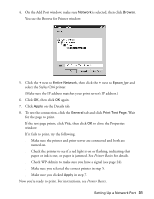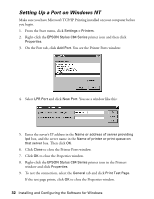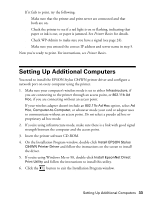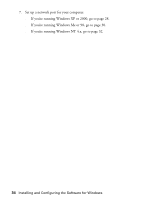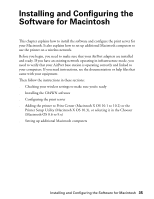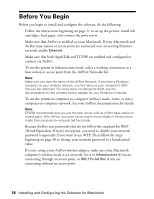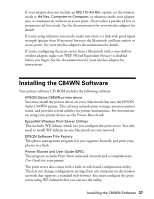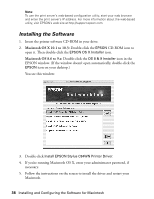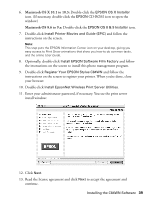Epson C84WN User Setup Information - Page 36
Before You Begin
 |
UPC - 010343849143
View all Epson C84WN manuals
Add to My Manuals
Save this manual to your list of manuals |
Page 36 highlights
Before You Begin Before you begin to install and configure the software, do the following: s Follow the instructions beginning on page 11 to set up the printer, install ink cartridges, load paper, and connect the print server. s Make sure that AirPort is enabled on your Macintosh. If your Macintosh and AirPort base station or access point are connected over an existing Ethernet network, enable Ethernet. s Make sure that both AppleTalk and TCP/IP are enabled and configured to connect via AirPort. s To use the printer in infrastructure mode, select a working connection to a base station or access point from the AirPort Networks list. Note: Make sure you note the name of the AirPort Network. If you have a Windows computer on your wireless network, use this name as your computer's SSID (Service Set Identifier). For instructions on setting the SSID, see the documentation for the wireless card or adapter for your Windows computer. s To use the printer in computer-to-computer (ad hoc) mode, create or join a computer-to-computer network. See your AirPort documentation for details. Note: EPSON recommends that you use the print server with an AirPort base station or access point. With AirPort, your print server works more reliably in infrastructure mode than computer-to-computer (ad hoc) mode. s Because AirPort uses passwords that do not follow the standard for WEP (Wired Equivalent Privacy) encryption, you need to disable your network password temporarily if you want to use WEP. Then follow the steps beginning on page 50 to change your network password to a hexadecimal value. s If you're using a non-AirPort wireless adapter, make sure your Macintosh computer's wireless mode is set correctly. Set it to Infrastructure if you are connecting through an access point, or 802.11b Ad Hoc if you are connecting without an access point. 36 Installing and Configuring the Software for Macintosh