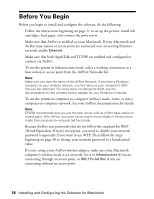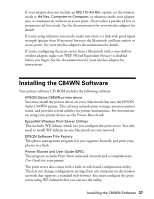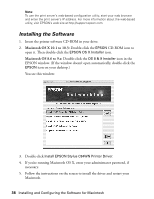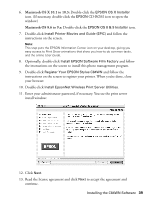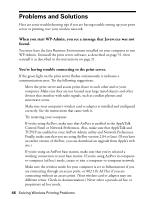Epson C84WN User Setup Information - Page 41
You see a screen similar to the one below
 |
UPC - 010343849143
View all Epson C84WN manuals
Add to My Manuals
Save this manual to your list of manuals |
Page 41 highlights
You see the the password window: Click OK Note: If you see the message Wireless Communication Failed, click OK. Then click CONFIGURE again. If you continue to see this message, move the print server closer to your computer and AirPort base station or access point, if you have one. Also, move it away from large metal objects and devices such as cordless phones and microwave ovens. For more information, see page 47. 4. Click OK on the password window to close it. (The default password is null, or blank.) The print server automatically detects the settings for your wireless network. You see a screen similar to the one below: Must be the name of your AirPort network Note: For descriptions of all the settings on the screen, see Appendix A. 5. Enter a server name that is easy to remember. 6. If you want, enter a password to limit access to the Wireless Configuration screen. Note: This password does not affect access to your AirPort network. Installing the C84WN Software 41