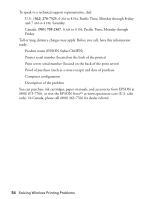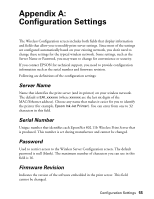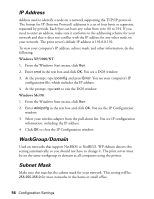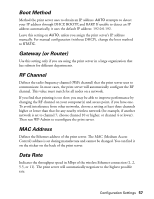Epson C84WN User Setup Information - Page 58
Wireless Mode, the other methods in turn. This mode enables the print server to detect all
 |
UPC - 010343849143
View all Epson C84WN manuals
Add to My Manuals
Save this manual to your list of manuals |
Page 58 highlights
SSID Name that identifies your wireless network, equivalent to the network name on Macintosh. When you configure the print server in WP-Admin, it automatically detects the SSID (Service Set Identifier) for the wireless network. The SSID must be the same for all nodes on the network for them to communicate. The maximum number of characters that you can use in this field is 32. Wireless Mode Mode used by computers on a wireless network to communicate with the print server. WP-Admin detects this setting automatically, based on the mode set in your wireless adapter configuration software. To communicate, all computers must be set to the same wireless mode (or its equivalent, depending on your wireless adapter) as the print server. s Infrastructure-Used when computers on the wireless network communicate with the print server through an access point or base station. s Ad Hoc (802.11b)-Used when computers on the wireless network communicate with the print server directly, without using an access point or base station. s Pseudo Ad-Hoc-Used for testing. Don't select this mode in your wireless adapter configuration software or on the Wireless Server Configuration screen. s Auto-Default factory setting. Auto mode attempts connection with each of the other methods in turn. This mode enables the print server to detect all your other wireless network settings (for example, IP address, SSID, workgroup, etc.). If you move your print server to a different wireless network, you must press the test button on the back of the print server for at least five seconds to reset it to its factory defaults (including Auto mode). This enables the print server to detect the settings for the new network. 58 Configuration Settings