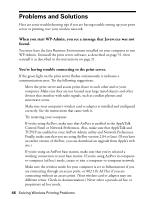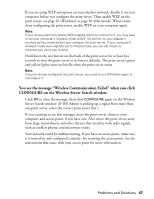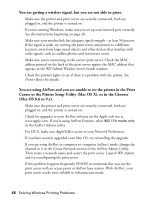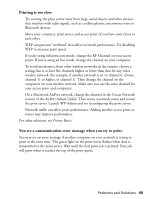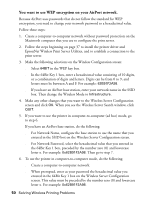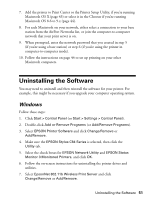Epson C84WN User Setup Information - Page 46
Problems and Solutions
 |
UPC - 010343849143
View all Epson C84WN manuals
Add to My Manuals
Save this manual to your list of manuals |
Page 46 highlights
Problems and Solutions Here are some troubleshooting tips if you are having trouble setting up your print server or printing over your wireless network. When you start WP-Admin, you see a message that Javaw.exe was not found. You must have the Java Runtime Environment installed on your computer to run WP-Admin. Uninstall the print server software, as described on page 51, then reinstall it as described in the instructions on page 21. You're having trouble connecting to the print server. If the green light on the print server flashes continuously, it indicates a communication error. Try the following suggestions: s Move the print server and access point closer to each other and to your computer. Make sure they are not located near large metal objects and other devices that interfere with radio signals, such as cordless phones and microwave ovens. s Make sure your computer's wireless card or adapter is installed and configured correctly. See the instructions that came with it. s Try restarting your computer. s If you're using AirPort, make sure that AirPort is enabled in the AppleTalk Control Panel or Network Preferences. Also, make sure that AppleTalk and TCP/IP are enabled in your AirPort Admin utility and Network Preferences. Finally, make sure that you are using AirPort version 2.04 or later. (If you have an earlier version of AirPort, you can download an upgrade from Apple's web site.) s If you're using an AirPort base station, make sure that you've selected a working connection to your base station. If you're using AirPort in computerto-computer (ad hoc) mode, create or join a computer-to-computer network. s Make sure the wireless mode for your computer is set to Infrastructure if you are connecting through an access point, or 802.11b Ad Hoc if you are connecting without an access point. (Your wireless card or adapter may use different terms. Check its documentation.) Never select a pseudo ad hoc or proprietary ad hoc mode. 46 Solving Wireless Printing Problems