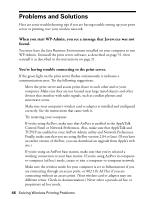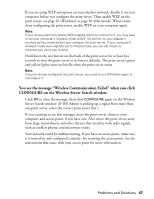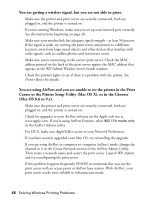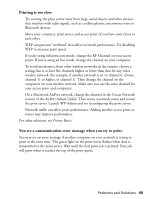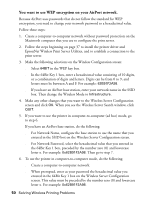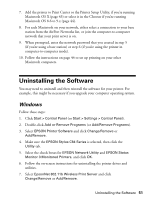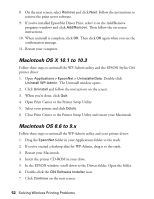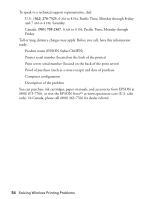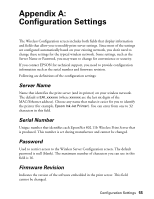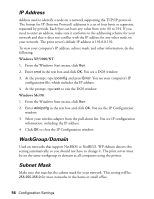Epson C84WN User Setup Information - Page 51
Uninstalling the Software, Windows - c84 uninstall
 |
UPC - 010343849143
View all Epson C84WN manuals
Add to My Manuals
Save this manual to your list of manuals |
Page 51 highlights
7. Add the printer to Print Center or the Printer Setup Utility, if you're running Macintosh OS X (page 43) or select it in the Chooser if you're running Macintosh OS 8.6 to 9.x (page 44). 8. For each Macintosh on your network, either select a connection to your base station from the AirPort Networks list, or join the computer-to-computer network that your print server is on. 9. When prompted, enter the network password that you created in step 5 (if you're using a base station) or step 6 (if you're using the printer in computer-to-computer mode). 10. Follow the instructions on page 44 to set up printing on your other Macintosh computers. Uninstalling the Software You may need to uninstall and then reinstall the software for your printer. For example, this might be necessary if you upgrade your computer operating system. Windows Follow these steps: 1. Click Start > Control Panel (or Start > Settings > Control Panel). 2. Double-click Add or Remove Programs (or Add/Remove Programs). 3. Select EPSON Printer Software and click Change/Remove or Add/Remove. 4. Make sure the EPSON Stylus C84 Series is selected, then click the Utility tab. 5. Select the check boxes for EPSON Network Utility and EPSON Status Monitor 3:Monitored Printers, and click OK. 6. Follow the on-screen instructions for uninstalling the printer driver and utilities. 7. Select EpsonNet 802.11b Wireless Print Server and click Change/Remove or Add/Remove. Uninstalling the Software 51