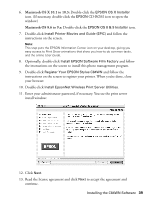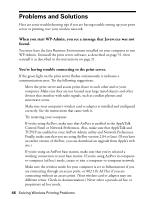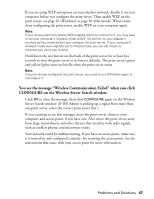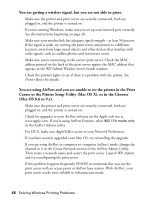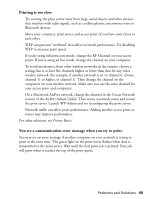Epson C84WN User Setup Information - Page 44
Setting Up Printing on Macintosh OS 8.6 to 9.x, Setting Up Additional Macintosh Computers
 |
UPC - 010343849143
View all Epson C84WN manuals
Add to My Manuals
Save this manual to your list of manuals |
Page 44 highlights
Setting Up Printing on Macintosh OS 8.6 to 9.x 1. Open the Chooser from the Apple menu. 2. Click the C84 Series icon, then click the (EPSON Stylus C84 . . .) icon. Turn on background printing, make sure AppleTalk is active, then close the Chooser. You're ready for wireless printing. For instructions, see Printer Basics. Setting Up Additional Macintosh Computers Once the print server is configured on your wireless network, you need to install the EPSON Stylus C84WN printer driver on each Macintosh using the printer. 1. Make sure each Macintosh is set up to use the wireless network, as explained on page 36. 2. Insert the printer CD-ROM in your drive. 3. Macintosh OS X 10.1 to 10.3: Double-click the EPSON CD-ROM icon, then double-click the EPSON OS X Installer icon. Macintosh OS 8.6 to 9.x: Double-click the EPSON OS 8 & 9 Installer icon in the EPSON window. 4. Double-click Install EPSON Stylus C84WN Printer Driver. 5. If you have Macintosh OS X, enter your administrator password, if necessary. 6. Follow the instructions on the screen to install the driver and restart your Macintosh. 7. Add the printer to Print Center or the Printer Setup Utility (page 43), or select it in the Chooser, as explained in the preceding section. 44 Installing and Configuring the Software for Macintosh