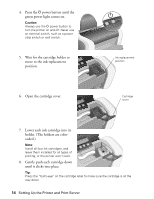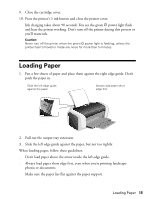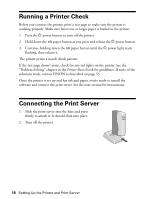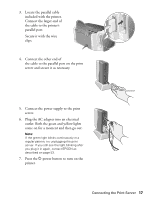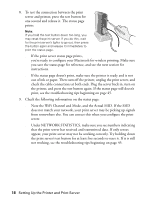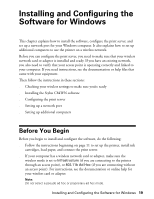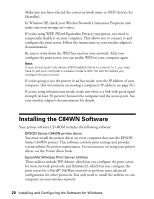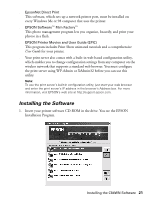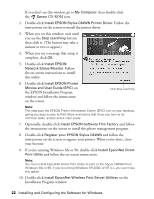Epson C84WN User Setup Information - Page 17
server and secure it as necessary., the cable to the parallel port on the print
 |
UPC - 010343849143
View all Epson C84WN manuals
Add to My Manuals
Save this manual to your list of manuals |
Page 17 highlights
3. Locate the parallel cable included with the printer. Connect the larger end of the cable to the printer's parallel port. Secure it with the wire clips. 4. Connect the other end of the cable to the parallel port on the print server and secure it as necessary. 5. Connect the power supply to the print server. 6. Plug the AC adapter into an electrical outlet. Both the green and yellow lights come on for a moment and then go out. Note: If the green light blinks continuously in a regular pattern, try unplugging the print server. If you still see the light blinking after you plug it in again, contact EPSON as described on page 53. 7. Press the P power button to turn on the printer. Connecting the Print Server 17

Connecting the Print Server
17
3.
Locate the parallel cable
included with the printer.
Connect the larger end of
the cable to the printer’s
parallel port.
Secure it with the wire
clips.
4.
Connect the other end of
the cable to the parallel port on the print
server and secure it as necessary.
5.
Connect the power supply to the print
server.
6.
Plug the AC adapter into an electrical
outlet. Both the green and yellow lights
come on for a moment and then go out.
Note:
If the green light blinks continuously in a
regular pattern, try unplugging the print
server. If you still see the light blinking after
you plug it in again, contact EPSON as
described on page 53.
7.
Press the
P
power button to turn on the
printer.