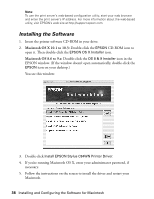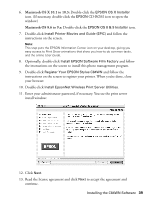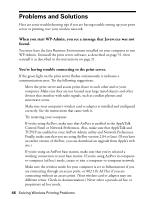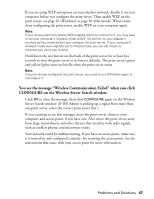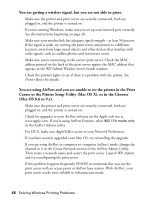Epson C84WN User Setup Information - Page 43
Setting Up Printing on Macintosh OS X
 |
UPC - 010343849143
View all Epson C84WN manuals
Add to My Manuals
Save this manual to your list of manuals |
Page 43 highlights
Setting Up Printing on Macintosh OS X 1. Double-click the Applications folder on your OS X drive. 2. Double-click the Utilities folder. 3. Double-click Print Center or Printer Setup Utility. If you see this screen, click Add. If EPSON Stylus C84 Series already appears in the printer list, go to step 6. 4. At the Printer List screen, click Add Printer. 5. Select EPSON TCP/IP in the Directory Services list at the top of the screen. Then click your printer in the list that appears and click Add. Make sure EPSON TCP/IP is shown here Click your printer Then click Add 6. Your printer appears in the Printer List. Close Print Center or the Printer Setup Utility. You're ready for wireless printing. For instructions, see Printer Basics. Note: When you print, make sure Stylus C84 Series (AT) is selected on the printer settings screen. For details on print settings, click Help. Setting Up Your Macintosh to Print 43