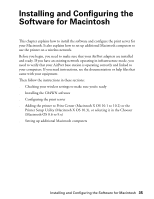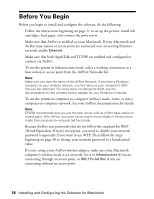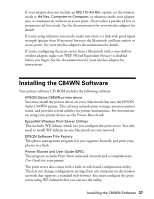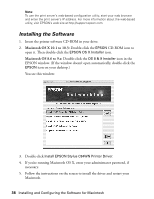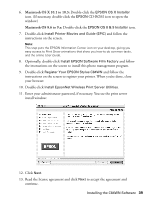Epson C84WN User Setup Information - Page 40
Configuring the Print Server, You see the Wireless Server
 |
UPC - 010343849143
View all Epson C84WN manuals
Add to My Manuals
Save this manual to your list of manuals |
Page 40 highlights
14. Follow the instructions on the screen to install the wireless utilities. At the last screen click Done. You see the Wireless Server Search window: Continue with the instructions in the next section to configure the print server. Configuring the Print Server Follow these steps to configure the print server for your Macintosh: 1. On the Wireless Server Search screen, click START. WP-Admin picks up the signal from the print server and displays information like the following: This information appears when the server is found This number indicates the signal strength Note: If WP-Admin fails to pick up a signal from the print server, try holding down the print server's test button for at least five seconds to reset it. The lights go out, then both the green and yellow lights on the print server come on briefly. The yellow light remains on when your network has a connection to the print server. If it still fails to pick up a signal, check the solutions beginning on page 45. If WP-Admin picks up a signal from more than one print server, select the connection that matches the MAC address on the back of your print server. 2. Check the signal strength to make sure you have a strong link to the print server. 3. When you have a link, click STOP, then click CONFIGURE. 40 Installing and Configuring the Software for Macintosh